22 of November of 2024
Google Analytics Demo Account

Isaac Correa
Google Analytics
Data Integration & Sources
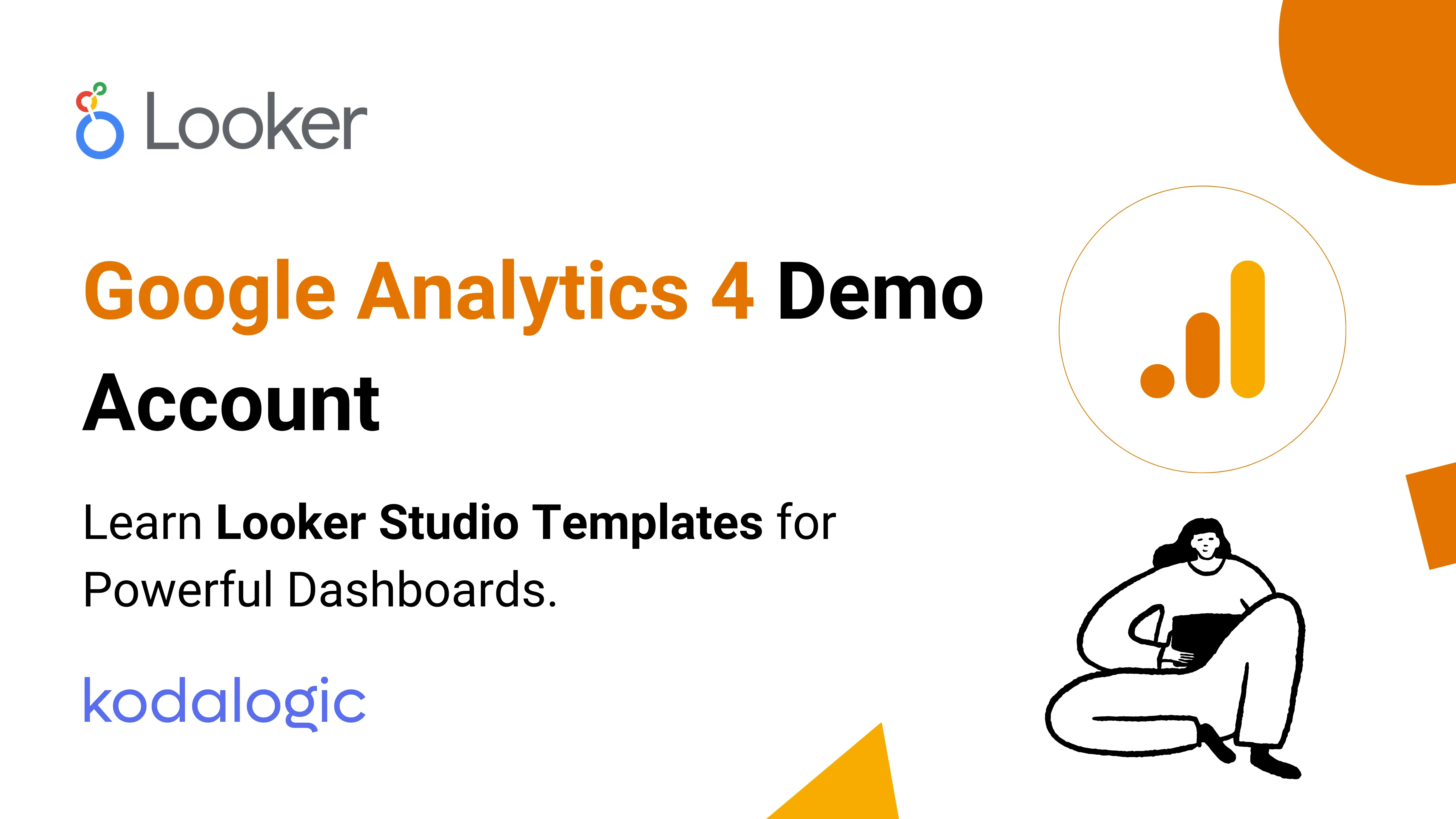
Practice with real GA4 data and master the platform risk-free.
Google Analytics Demo Account: Learn Looker Studio Templates for Powerful Dashboards
Start Your Looker Studio Journey with Confidence
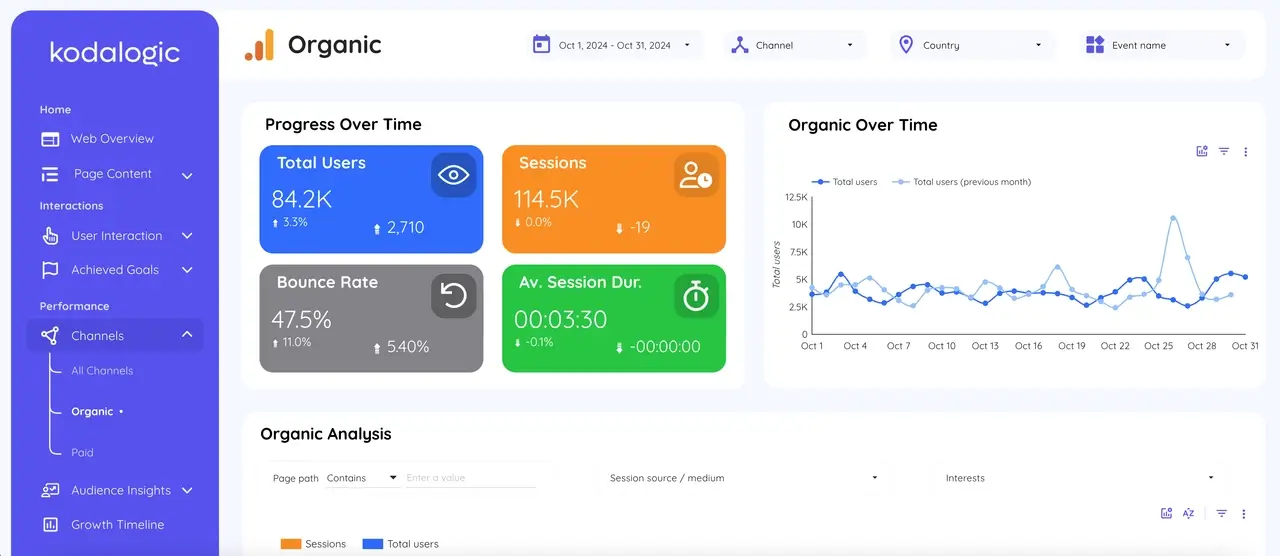
Getting started with Looker Studio can be intimidating, especially if you’re new to data visualization or Google’s suite of tools. The Google Analytics demo account is a game-changer for beginners and experienced analysts alike. It provides access to real business data in a risk-free environment, making it the perfect starting point to learn Looker Studio templates.
In this guide, we’ll walk you through:
- What the Google Analytics demo account is.
- How to use it with Looker Studio templates and data studio templates.
- Best practices for creating impactful dashboards with features like Looker Studio case when and custom date formats.
What Is the Google Analytics Demo Account?
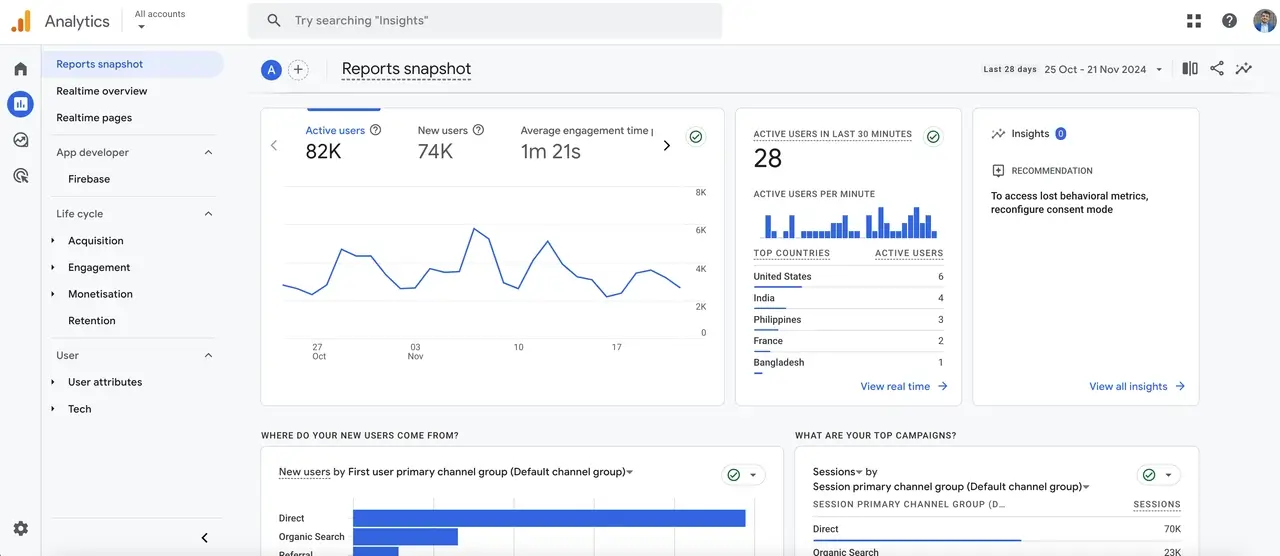
The Google Analytics demo account is a free resource provided by Google that showcases real, anonymized business data. It’s tied to a real Google Merchandise Store, giving you access to metrics like traffic sources, user behavior, and e-commerce performance.
Key Features:
- Real-world data from an actual online store.
- No setup required—start exploring immediately.
- Perfect for testing Google Data Studio templates and features.
Why Use the Demo Account with Looker Studio?
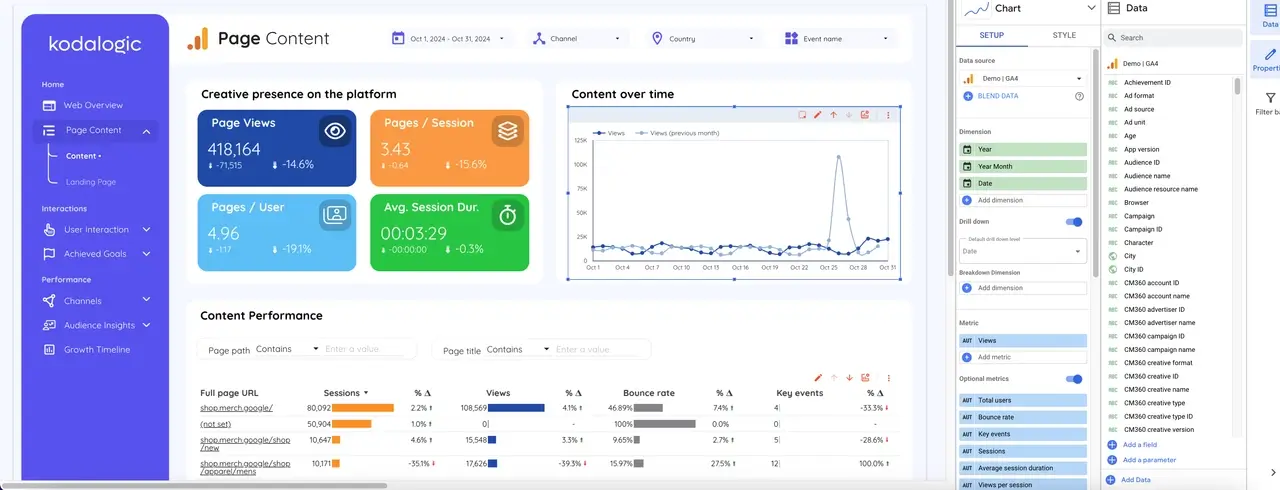
Using the demo account in Looker Studio allows you to:
- Experiment with Looker Studio templates without connecting your own data.
- Learn the fundamentals of data visualization and dashboard creation.
- Test advanced features like calculated fields, scorecards, and Looker Studio alerts.
Pro Tip: The demo account is ideal for showcasing template Looker Studio designs to clients or stakeholders without exposing sensitive business data.
How to Connect the Google Analytics Demo Account to Looker Studio
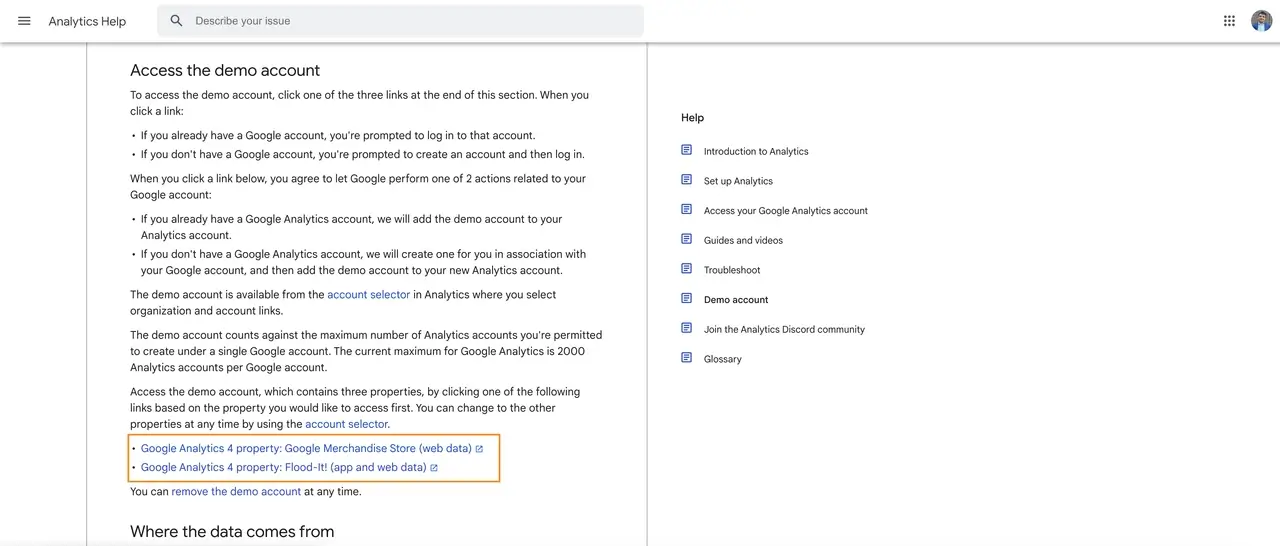
Follow these simple steps to get started:
Step 1: Access the Demo Account
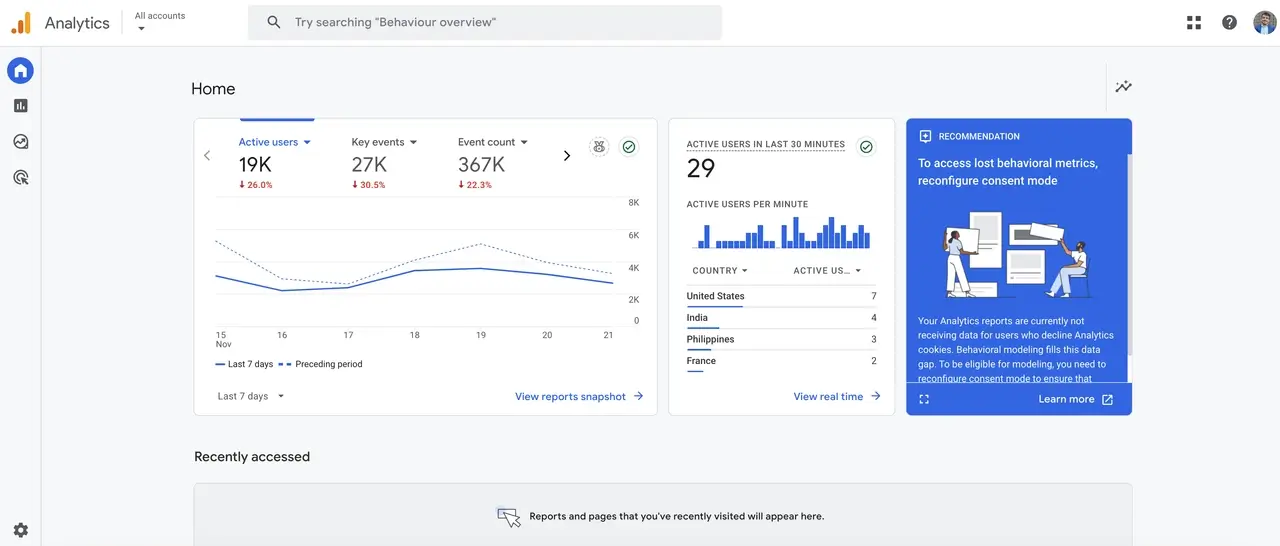
- Open the Google Analytics demo account.
- Sign in with your Google account if prompted.
Step 2: Open Looker Studio
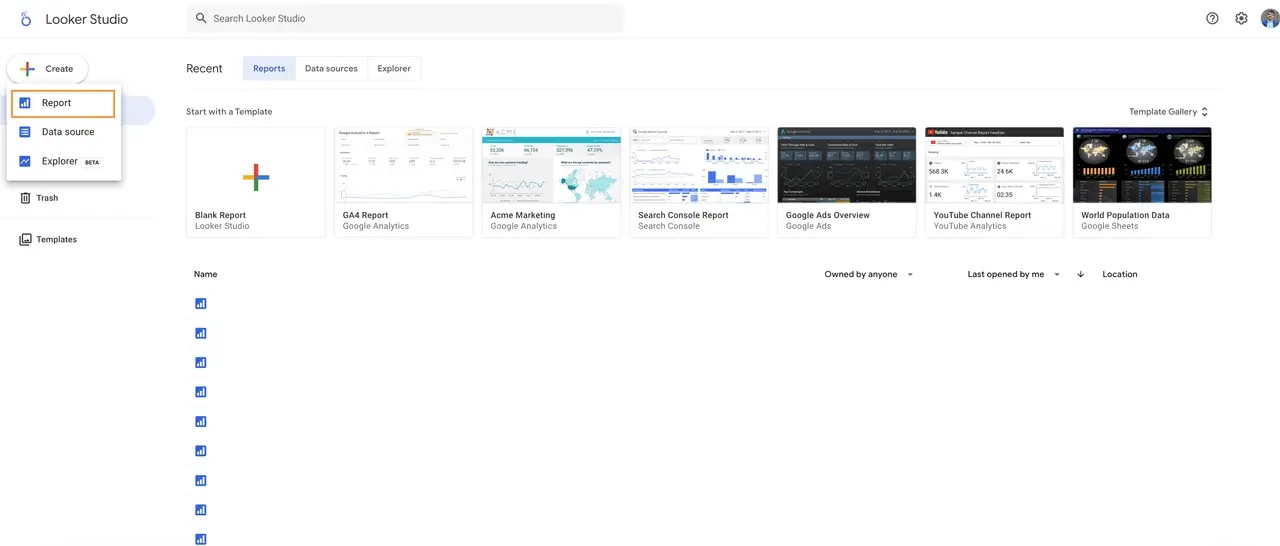
- Go to Looker Studio.
- Click Create Report to start a new dashboard.
Step 3: Connect the Data Source
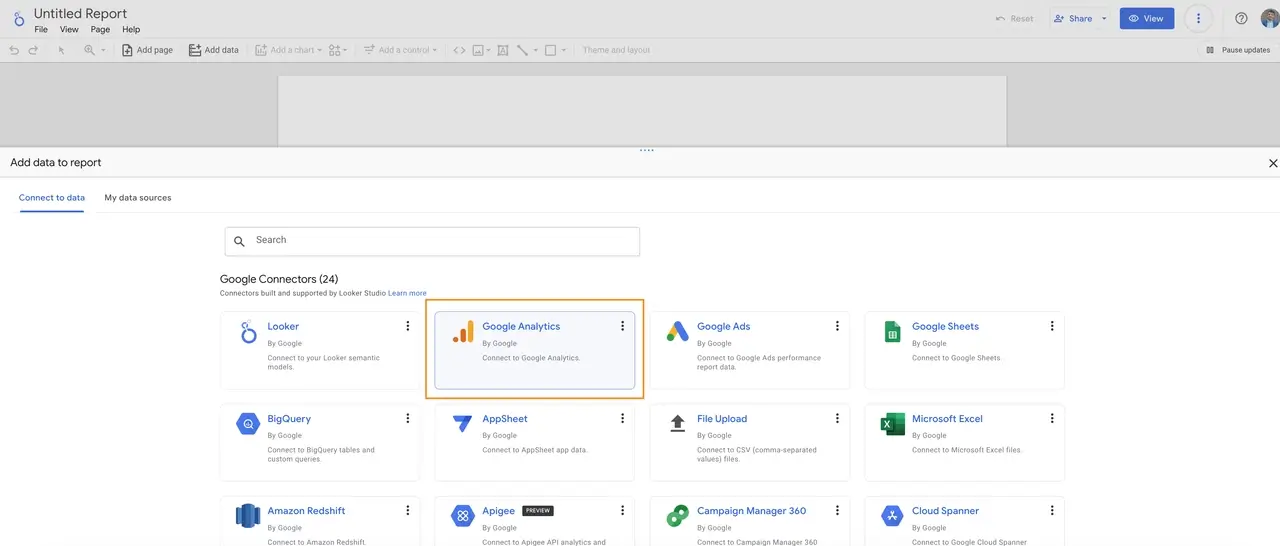
- In Looker Studio, click Add Data.
- Select Google Analytics from the list of connectors.
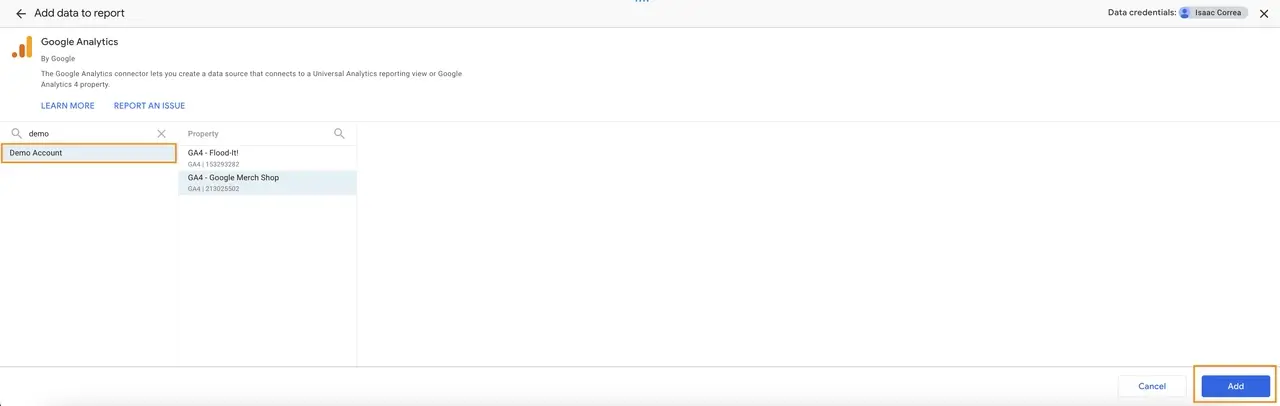
- Choose the demo account property (Google Merchandise Store) and click Add.
Step 4: Customize Your Dashboard
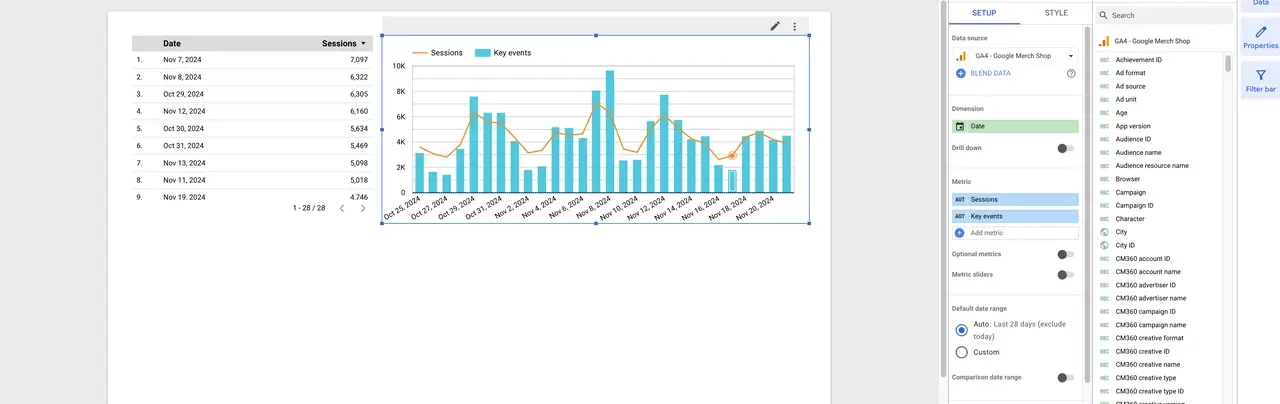
- Use a pre-built GA4 Looker Studio template to speed up the process.
- Add interactive charts, scorecards, and filters to create a tailored report.
Best Practices for Using the Demo Account in Looker Studio
1. Start with Pre-Built Templates
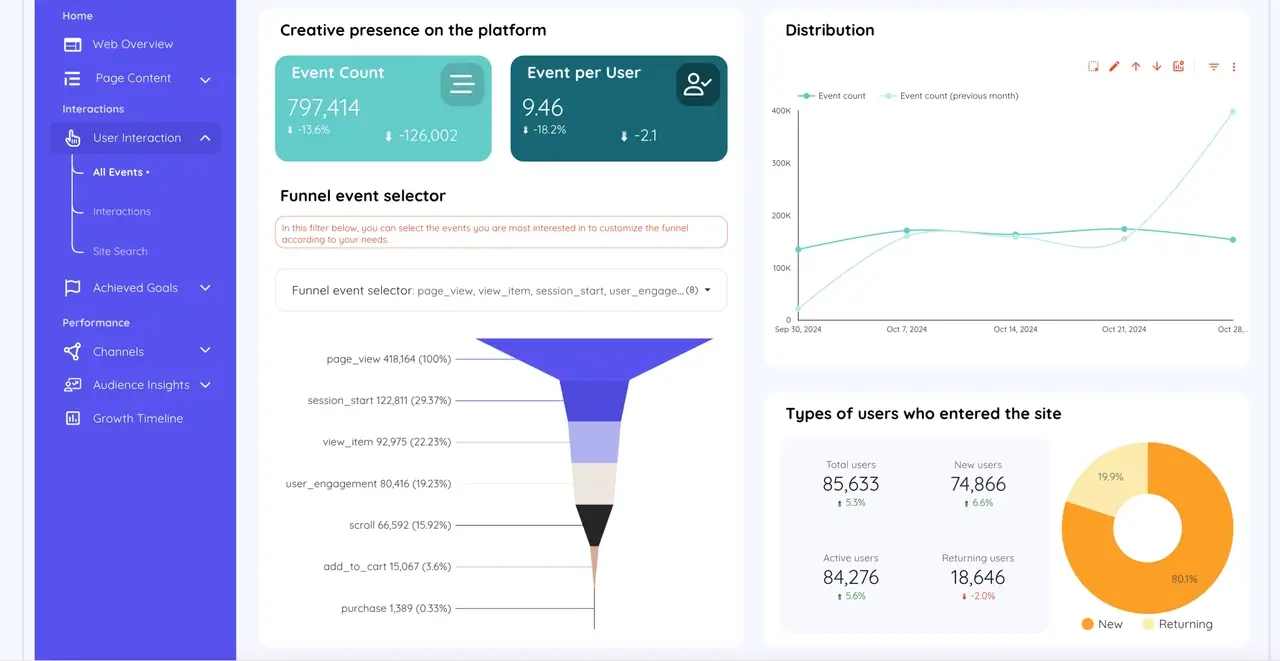
Using Google Data Studio templates saves time and ensures professional-quality dashboards. Look for templates designed for e-commerce or website performance to match the demo account data.
2. Experiment with Features
Test advanced features like calculated fields, conditional formatting, and Looker Studio custom date format to learn Looker Studio’s capabilities.
3. Practice Storytelling
Create dashboards that tell a story about the data. For example:
- Use scorecards to highlight total sales.
- Add line charts to show traffic trends over time.
- Include tables for product performance breakdowns.
4. Share and Collaborate
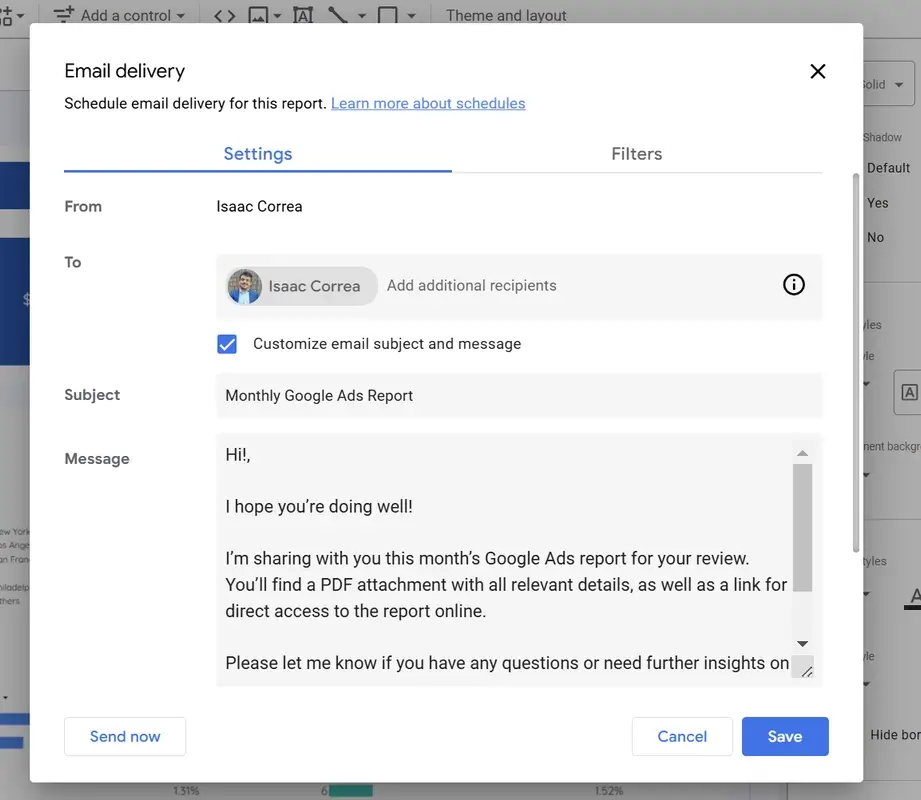
Use the Share collaboration tools to share your work with colleagues or clients and gather feedback.
The Value of Looker Studio Templates
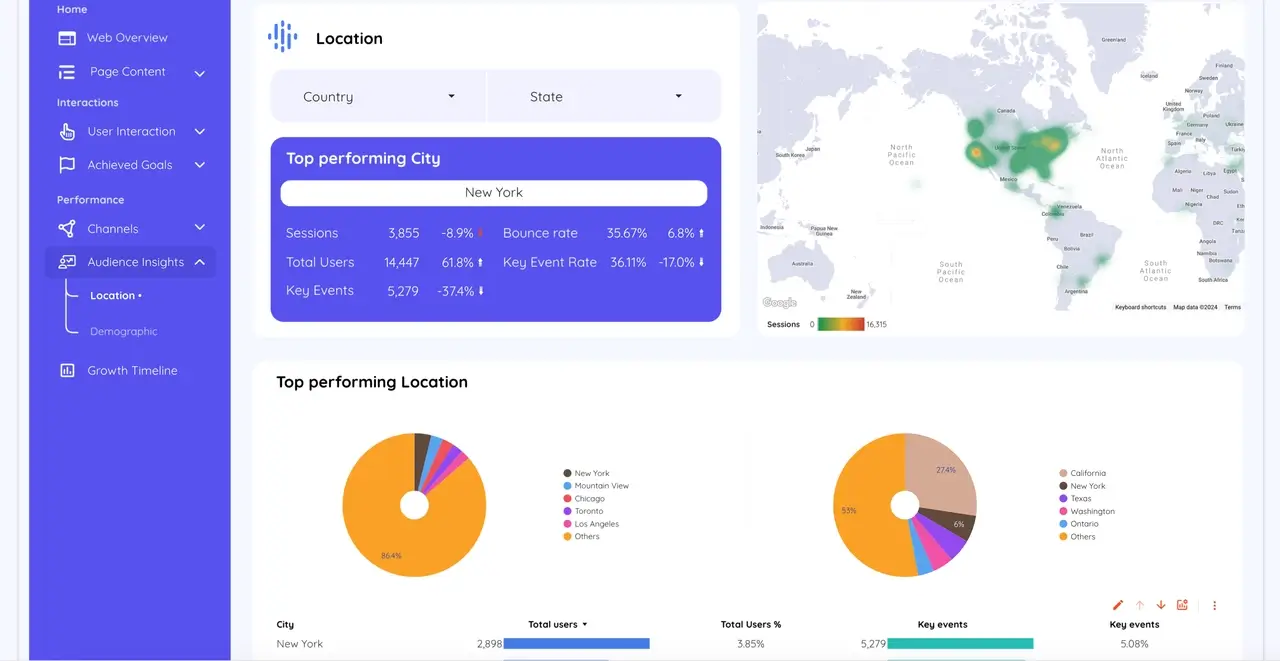
Templates simplify the dashboard creation process by providing pre-built designs tailored to specific use cases. By pairing the Google Analytics demo account with Looker Studio templates, you can:
- Learn faster by focusing on analysis instead of design.
- Explore best practices for layout and visualization.
- Showcase polished dashboards for presentations or pitches.
Final Thoughts
The Google Analytics demo account is an invaluable tool for anyone learning Looker Studio. Whether you’re testing Looker Studio templates, exploring Looker Studio Pro pricing, or building your first dashboard, it provides a safe, accessible way to gain hands-on experience.
Ready to get started? Dive into the Google Analytics demo account today and take your Looker Studio templates to the next level.