15 of November of 2024
Integrate Google Analytics with Custom Dashboards

Isaac Correa
Google Analytics
Looker Studio Templates
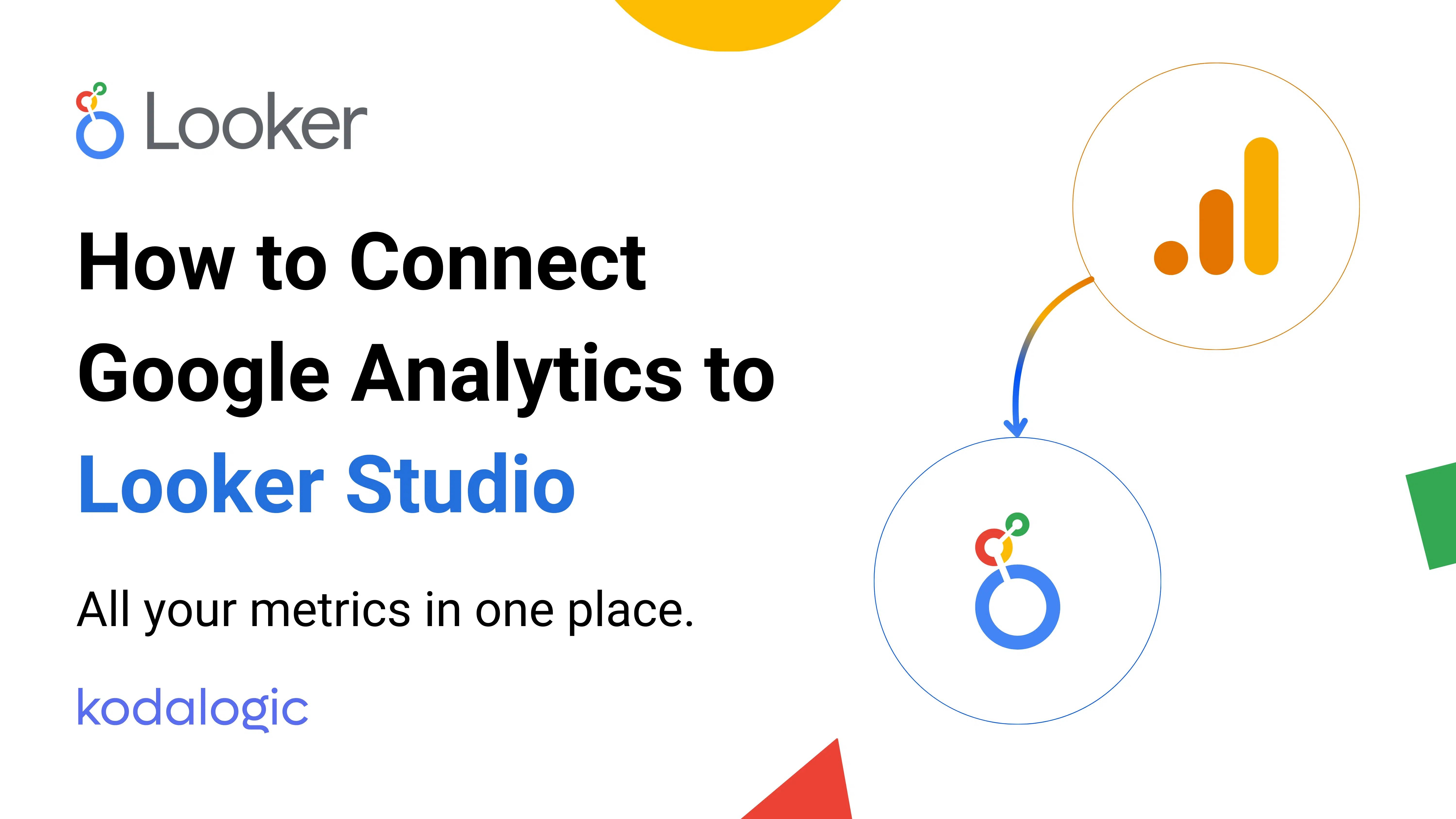
Connect Google Analytics to Looker Studio to visualize website metrics and gain actionable insights for smarter decisions.
How to Connect Google Analytics to Looker Studio
Integrating Google Analytics data into a dashboard lets you see key website metrics in one organized view. Whether you are tracking campaign performance, traffic, or user behavior, here is a step-by-step guide to easily connect Google Analytics to a dashboard and get valuable insights fast.
Step 1: Access Google Analytics and Configure Your Property
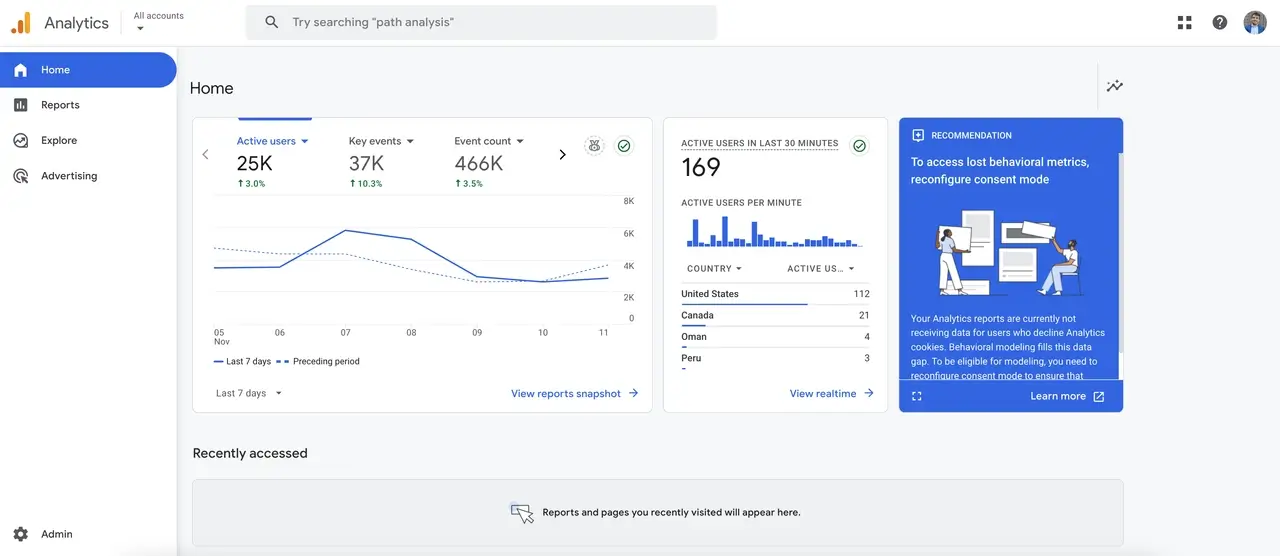
Before connecting Google Analytics to a dashboard tool, make sure you have access to the correct data. This means:
- Your Google Analytics account is set up and tracking your website data.
- You have access to the data you want to display on your dashboard.
- Your account is using Google Analytics 4 (GA4), as this is the latest version.
Step 2: Choose Your Dashboard Platform
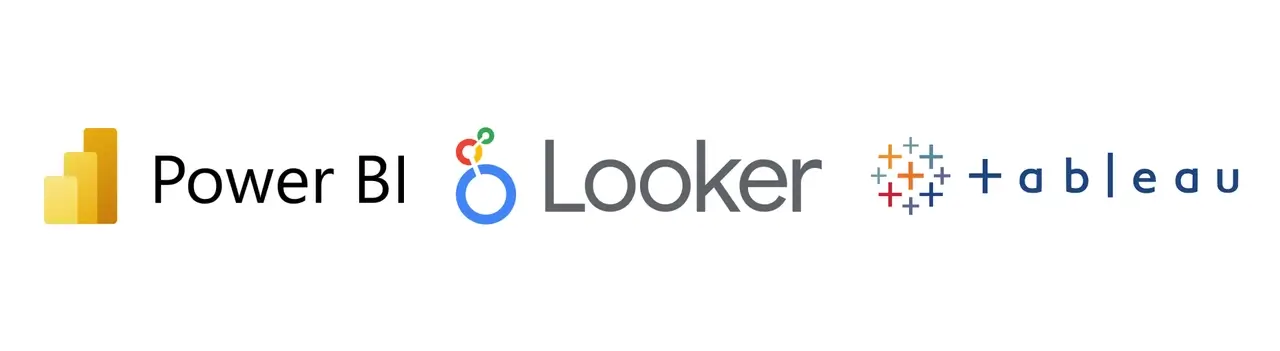
There are different platforms to create dashboards, each with unique features. Here is a comparison of the most popular options and why Looker Studio is ideal for connecting Google Analytics data.
| Platform | Advantages | Refresh Rate | Connection Time | Ease of Use | Drawback |
|---|---|---|---|---|---|
| Looker Studio | Connects directly with Google Analytics; free; highly customizable visual design. | 1 to 12 hours | 1-2 minutes | Very easy | Not ideal if you need to upload data from files like Excel. |
| Tableau | Advanced tool for complex analysis and interactive charts. | Depends on third-party connectors | 15-20 minutes | Medium | Does not connect directly to Google Analytics, requiring extra setup. |
| Power BI | Great for corporate-level analysis of large datasets from various sources. | Depends on third-party connectors | 20-30 minutes | Medium-hard | Requires an extra connector for Google Analytics data and has a learning curve. |
Conclusion: Looker Studio is the best choice for most marketing needs due to its easy setup, direct connection to Google Analytics, and user-friendly interface.
Step 3: Connect Google Analytics to the Dashboard Platform
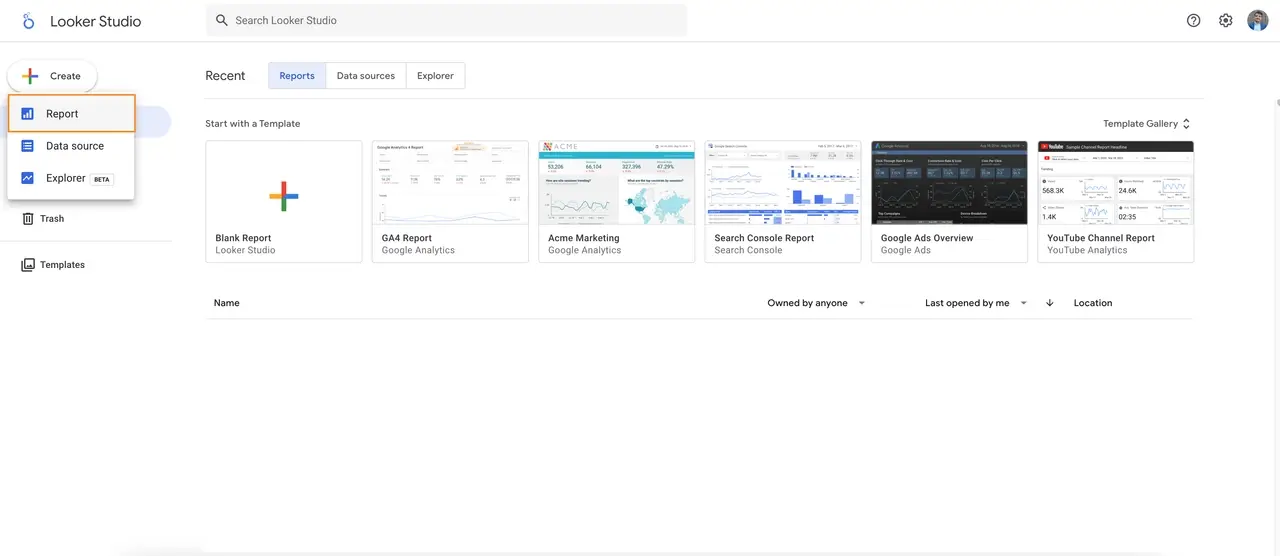
Each dashboard tool has a unique way of connecting with Google Analytics. Here is how to do it in Looker Studio:
- Open Looker Studio and click Create to start a new report.
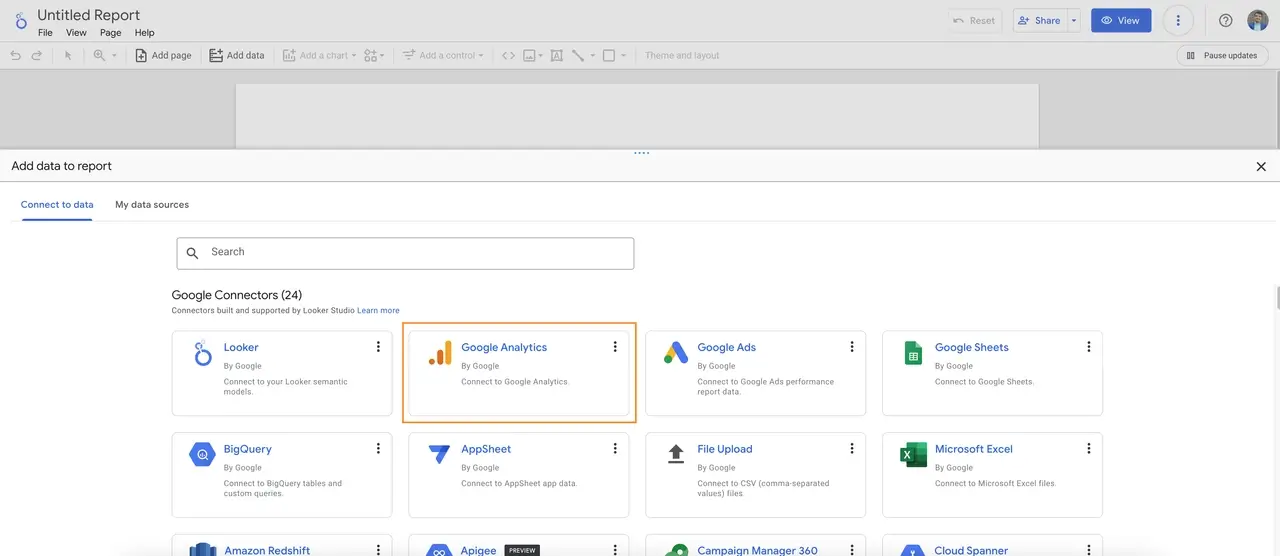
- In the data source options, select Google Analytics.
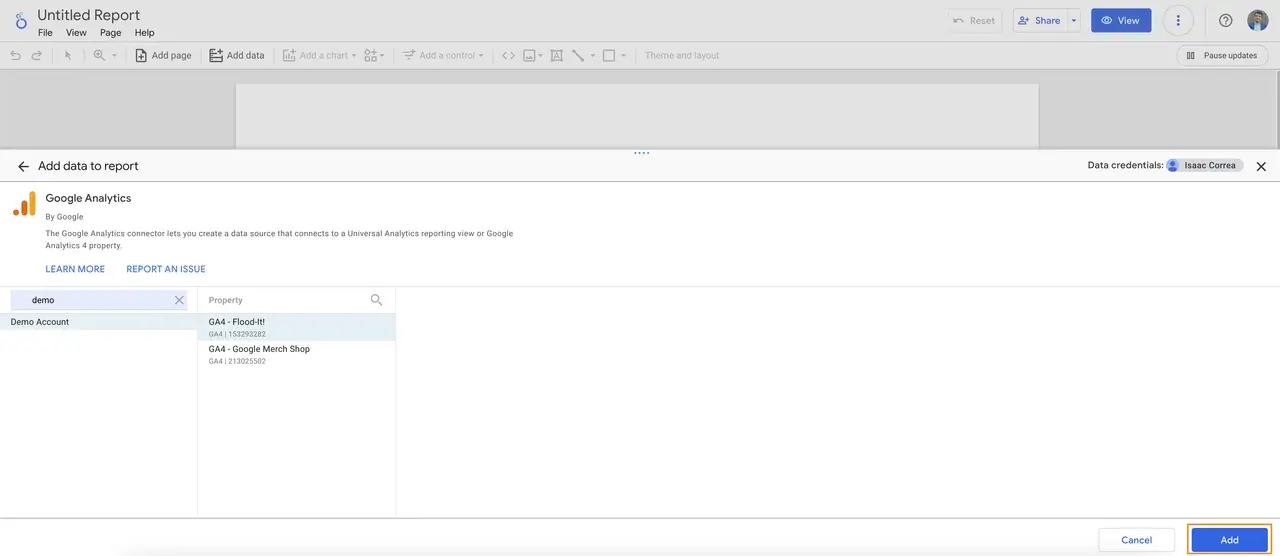
- Choose the account you want to connect and the specific data view.
- Click Connect to link the data to your dashboard.
Step 4: Choose the Metrics and Data to Display
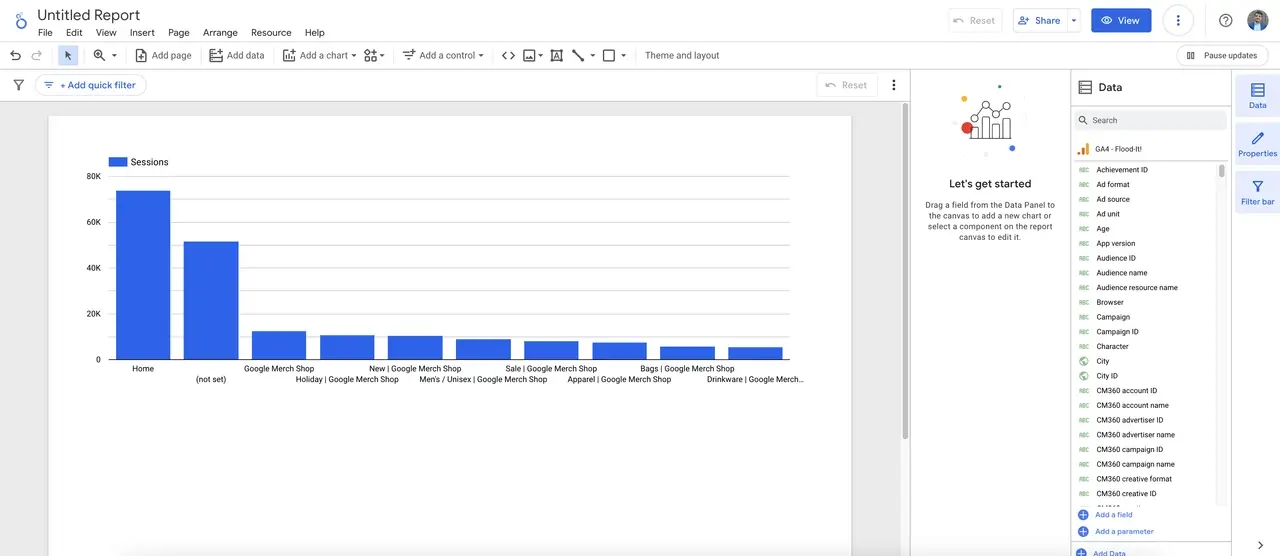
Once connected, decide on the key data you want to see on your dashboard. Some common examples for marketing include:
- Total visits and active users (to track your audience size).
- Conversion rate and goal completions (to measure success).
- Average visit duration and pages viewed (to see engagement).
- Bounce rate and traffic sources (to know where visitors come from).
Step 5: Customize the Dashboard Design
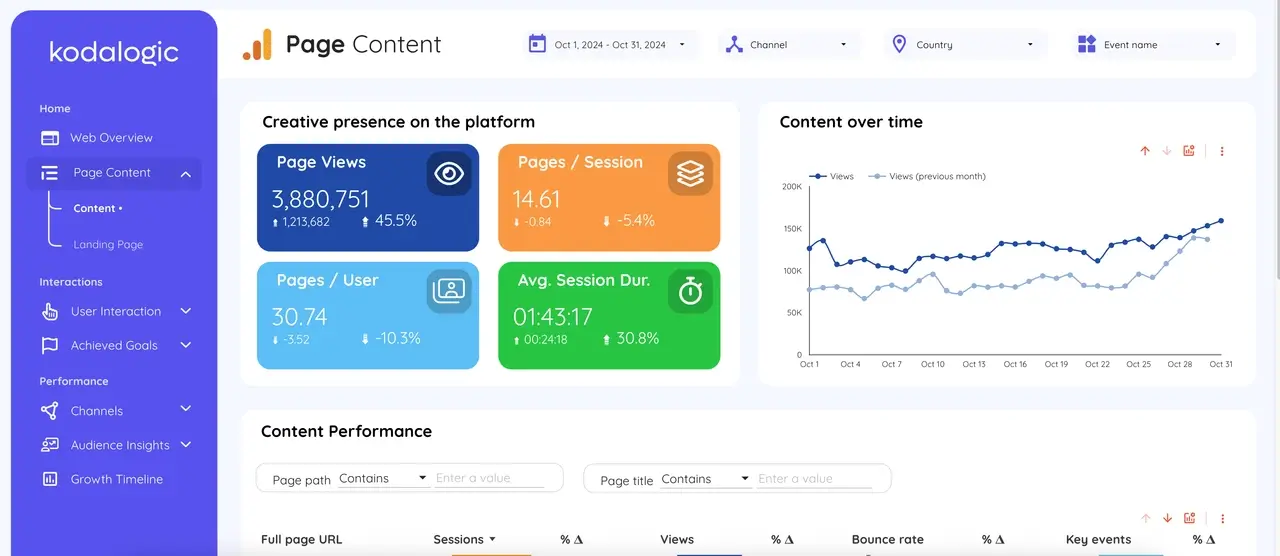
To make your dashboard visually clear and easy to understand:
- Organize the elements: Place the most important data at the top for quick viewing.
- Use appropriate charts: For example, use bar charts for comparisons, line charts for trends, and tables for detailed information.
- Keep the style consistent: Use colors and fonts that match your brand for a professional look.
A well-organized dashboard makes it easier for anyone to understand the data at a glance.
Starting Out? Why a Template Might Be the Best Option
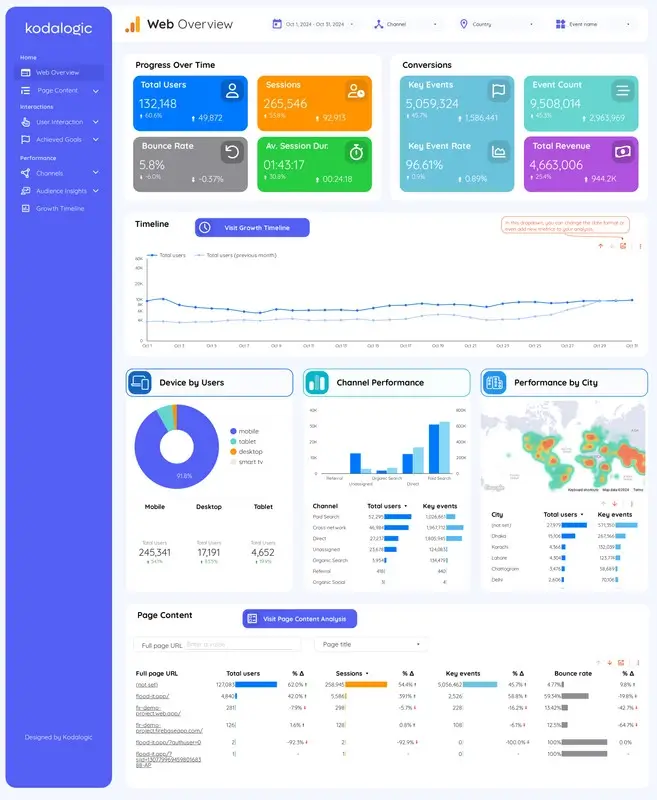
Building a dashboard from scratch can take time, especially if you want it to look polished and professional. It involves more than just adding data; it is also about creating a layout that is visually engaging and easy to understand.
If this is your first time setting up a dashboard, we highly recommend starting with a template. Templates guide you through the design process, showing the essential components of a high-quality dashboard while saving you time and effort.
Explore our Looker Studio templates to see how our carefully designed templates can transform your data into clear, actionable insights. Starting with a template lets you focus on your data, while we handle the design for you.