09 of December of 2024
How to Connect Google Search Console to Looker Studio

Daniel Correa
Looker Studio Templates
Data Integration & Sources
SEO & Marketing Dashboards
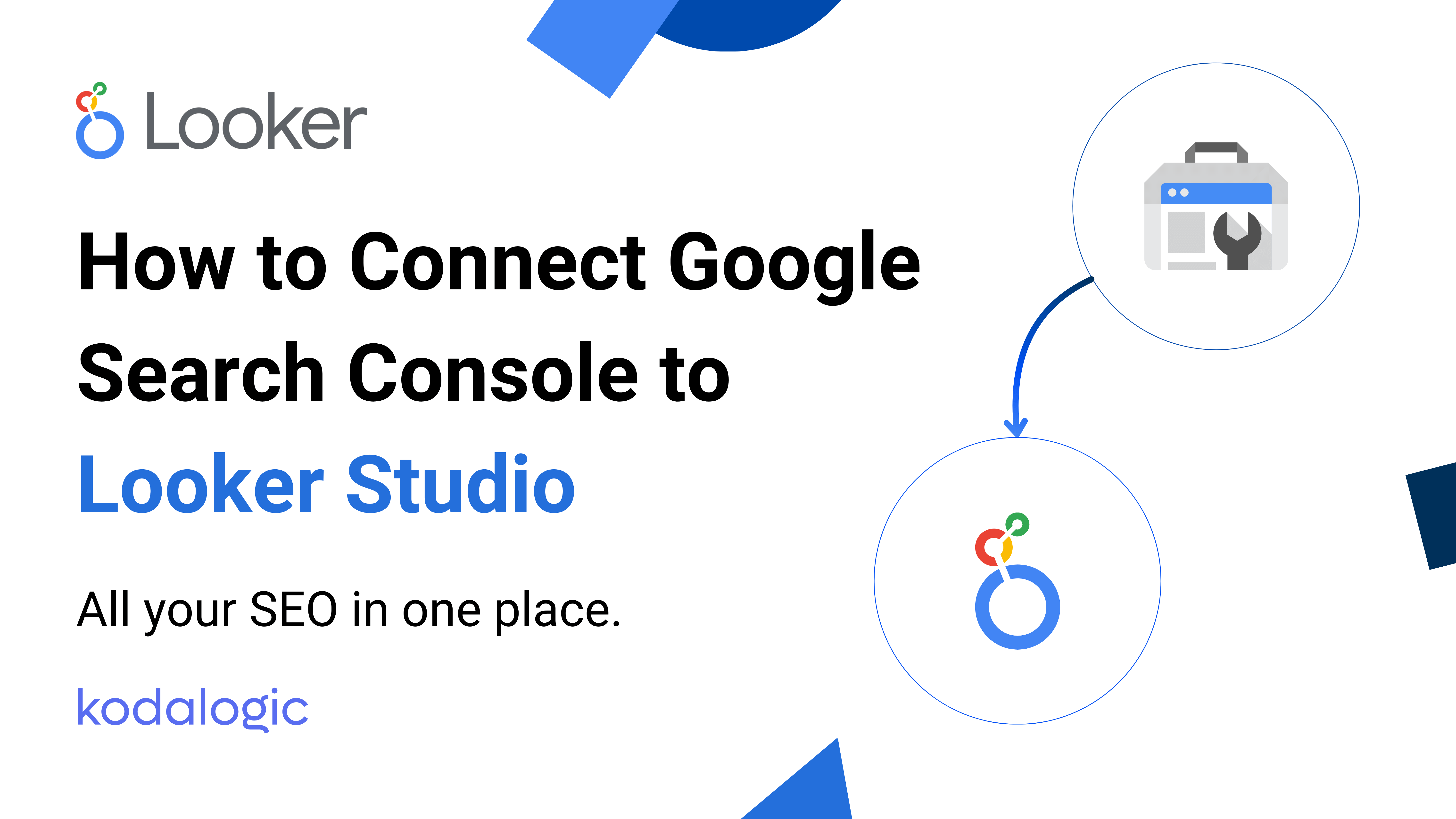
Bring your SEO data to life by connecting Google Search Console to Looker Studio in just a few clicks.
How to Add Google Search Console to Looker Studio: A Step-by-Step Guide
Introduction
Google Search Console (GSC) is a powerful tool that provides valuable insights about your website’s performance in search results. Combining it with Looker Studio (formerly Google Data Studio) allows you to visualize your search data in dynamic and easy-to-understand dashboards.
In this post, we’ll walk you through two ways to connect Google Search Console to Looker Studio:
- The Kodalogic Way: A faster, more interactive method that takes just seconds.
- The Manual Way: A step-by-step approach for those who want full control.
We’ll also explain why this integration is a game-changer for SEO reporting and share tips to get the most out of your dashboards.
Why Connect Google Search Console to Looker Studio?
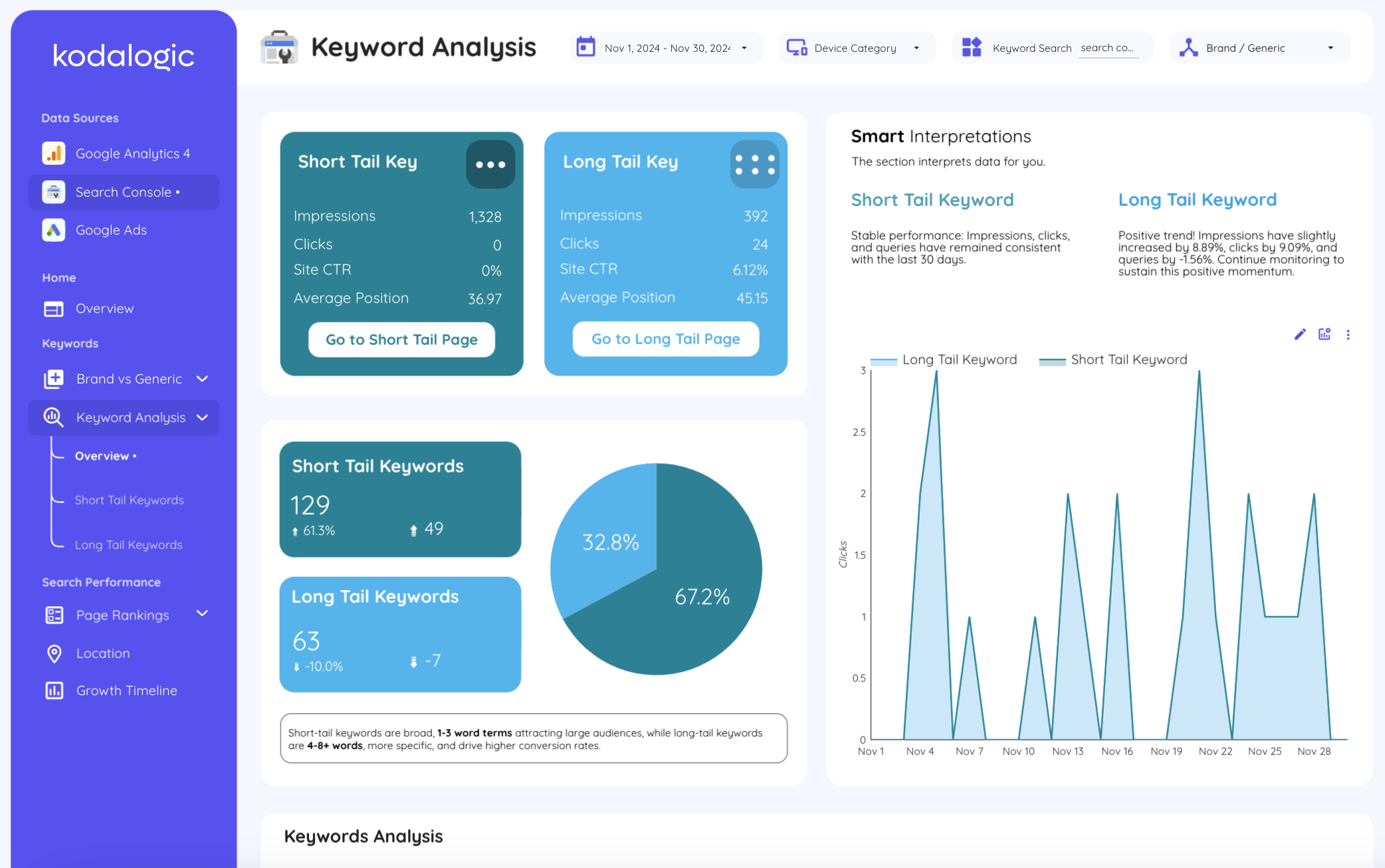
- Centralized Reporting: Combine your GSC data with other sources like Google Analytics or social media platforms for a complete view.
- Better Visuals: Transform raw data into charts, graphs, and tables that are easier to understand and share.
- Customized Dashboards: Highlight the metrics that matter most to your SEO strategy, such as click-through rate (CTR), impressions, and keyword rankings.
Method 1: The Kodalogic Way (Fast and Easy)
If you’re looking for a quick and hassle-free solution, Kodalogic’s interactive tool is your best bet. In just seconds, you can connect Google Search Console and have your SEO dashboard ready.
How It Works
- Enter your Resource ID from Google Search Console.
- Click Create Report.
- Done! Your fully designed dashboard is ready.
Why Choose Kodalogic?
- Speed: No complicated steps; your report is created instantly.
- Simplicity: Minimal input required.
- Professional Design: Pre-built templates optimized for SEO insights.
Ready to get started? Explore Kodalogic Templates
Method 2: The Manual Way (Step-by-Step)
For those who prefer to build their dashboards manually, here’s a detailed guide:
Step 1: Set Up Your Google Search Console Account
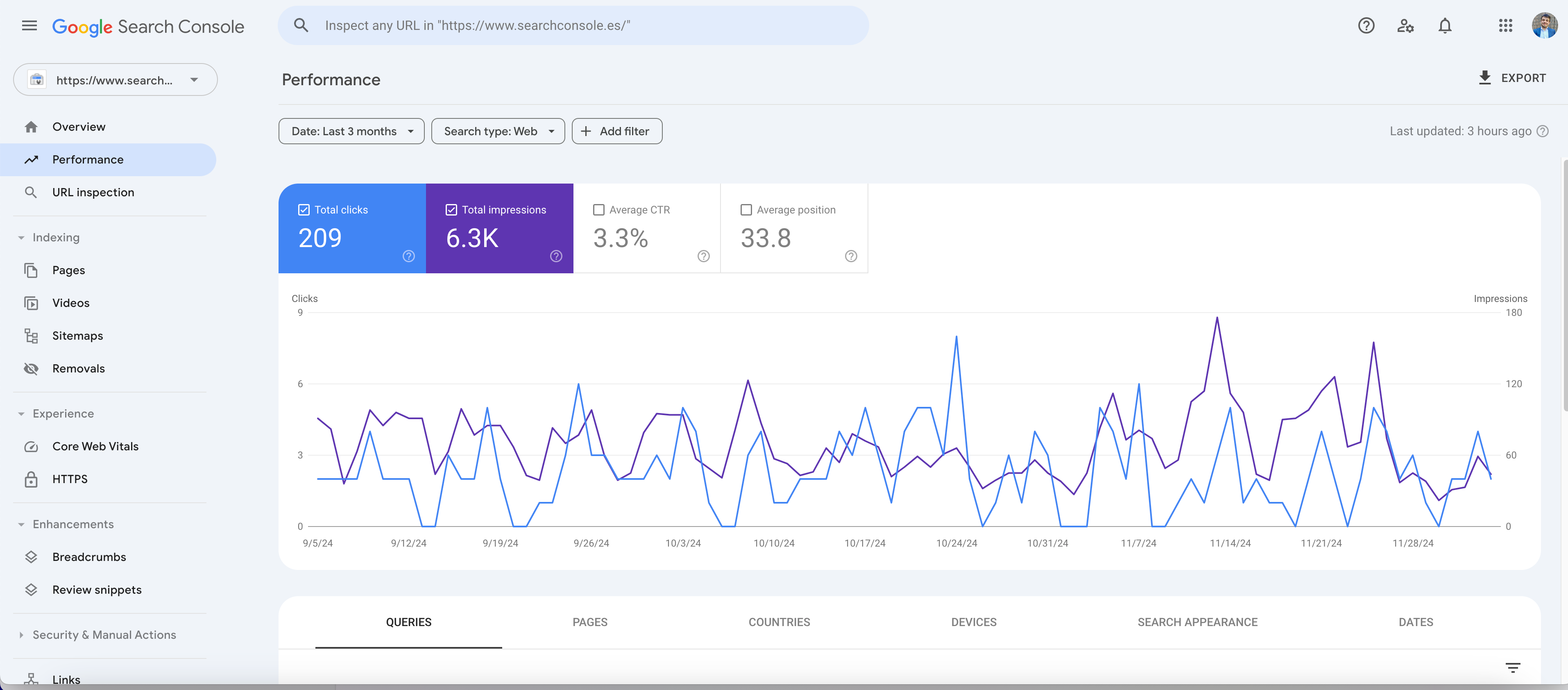
- Go to Google Search Console.
- Add your website and verify ownership using one of the recommended methods (e.g. DNS record).
Step 2: Open Looker Studio
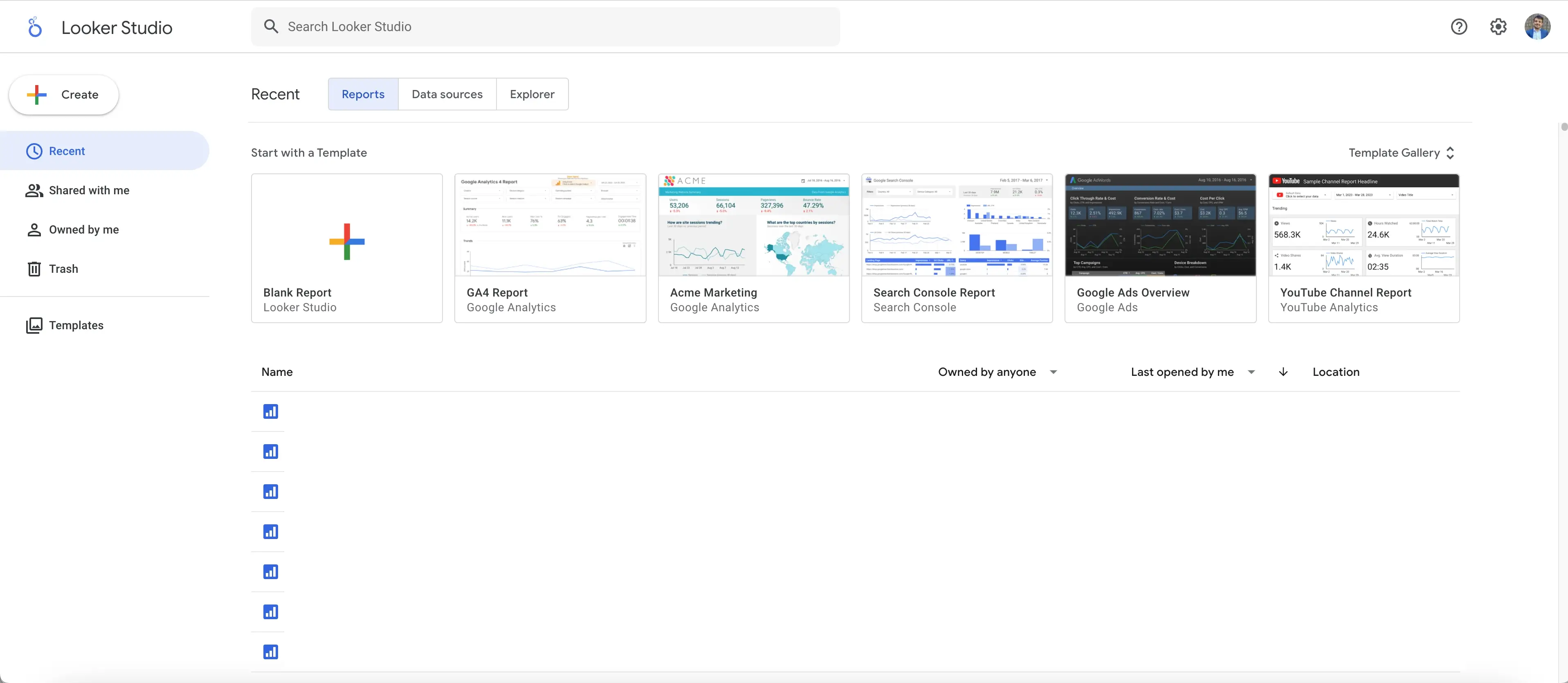
- Go to Looker Studio.
- Log in with the same Google account that you use for Search Console.
Step 3: Connect Google Search Console to Looker Studio
-
Add a Data Source:
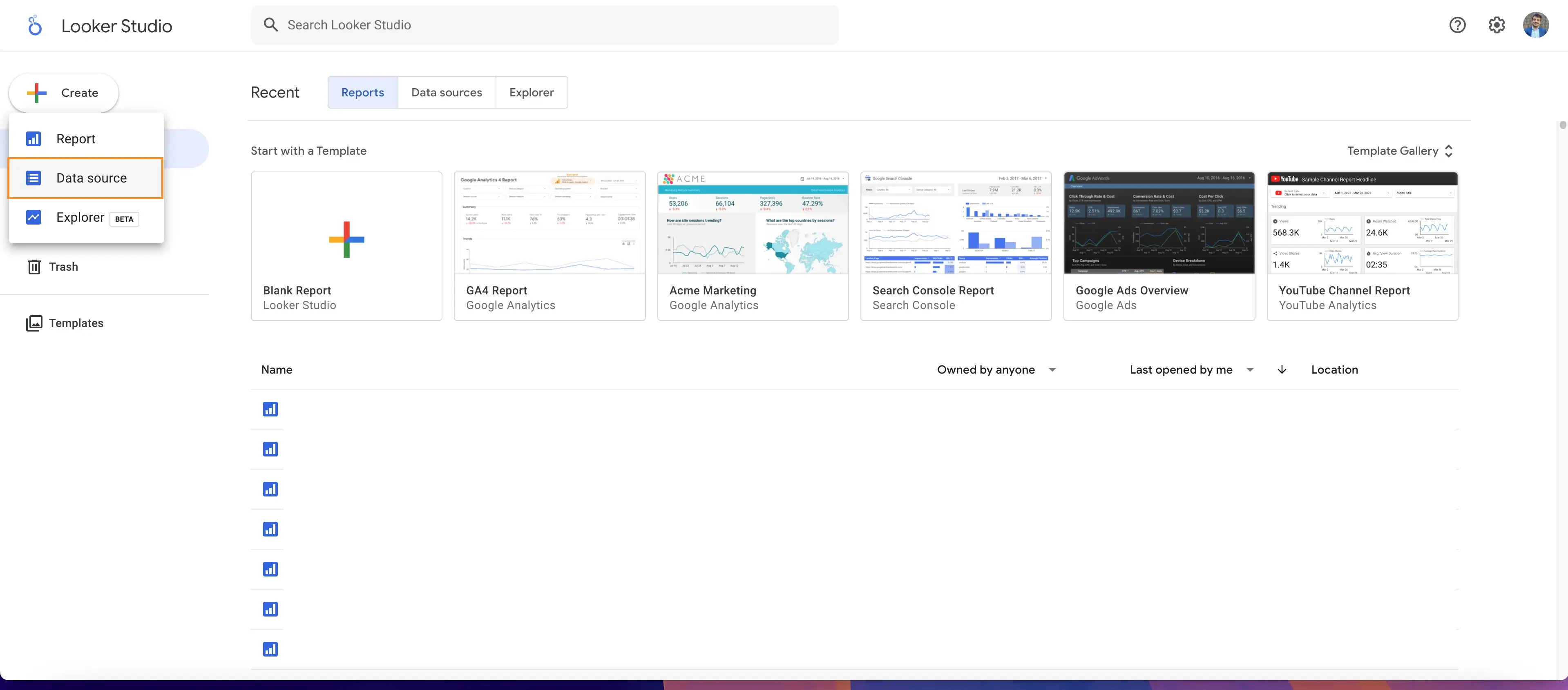
- In Looker Studio, click Create > Data Source.
- Search for Google Search Console in the list of connectors.
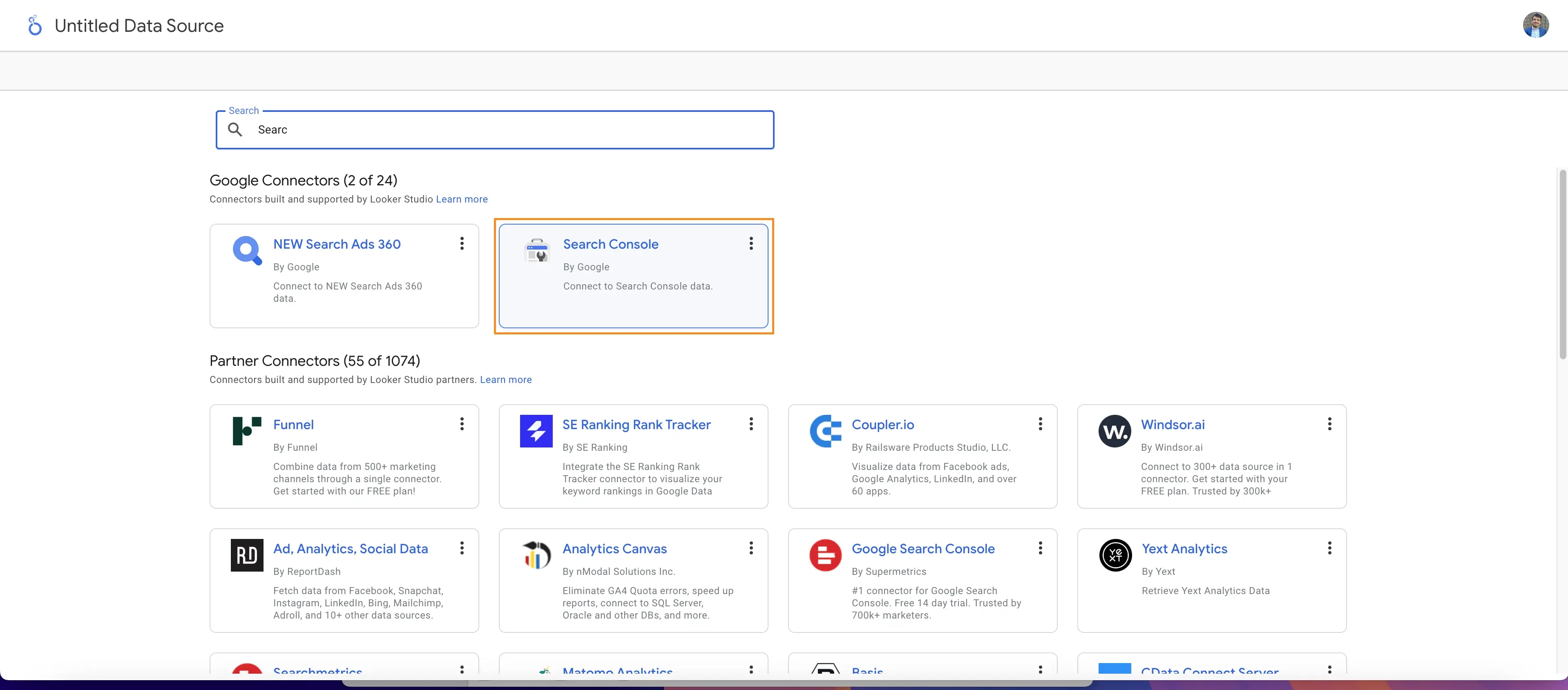
-
Authorize Access:
- Grant Looker Studio permission to access your Search Console data.
-
Select Your Website Property:
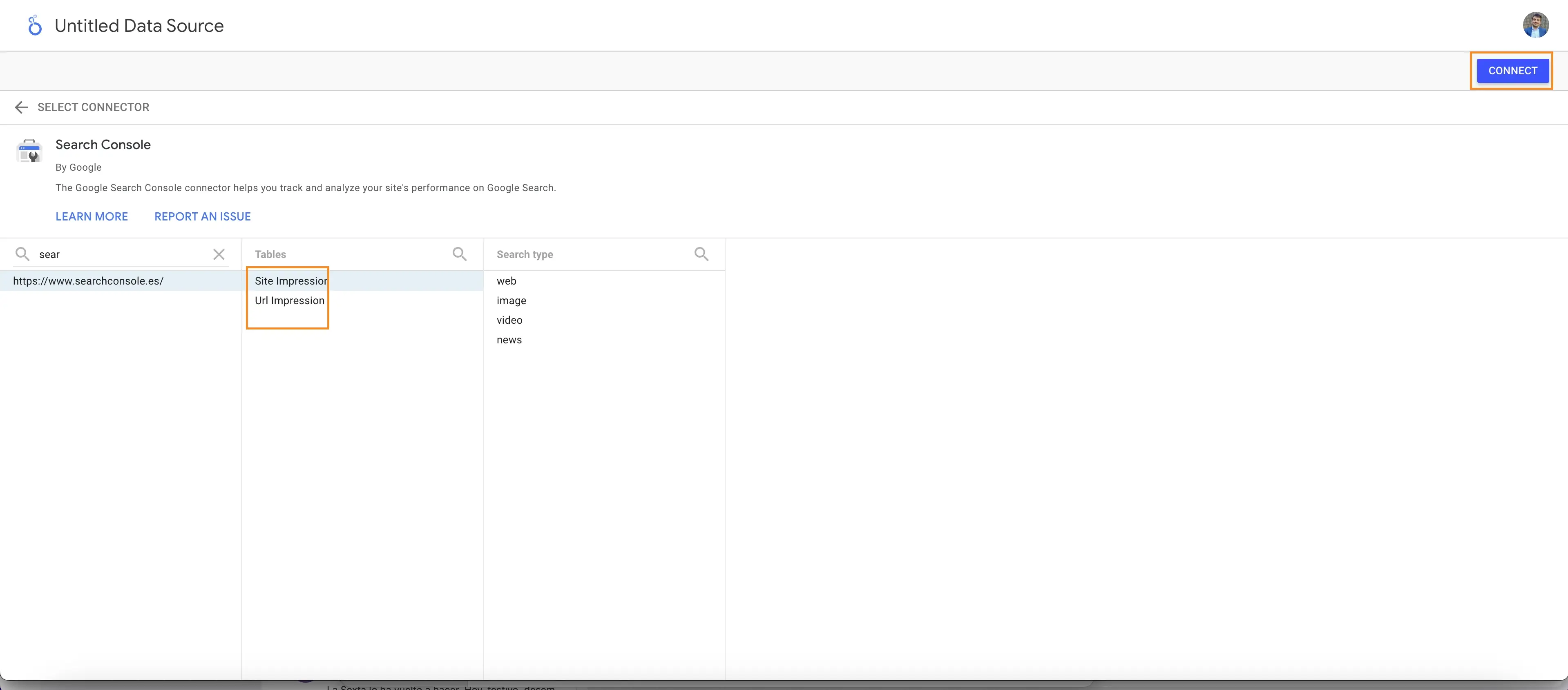
- Choose the GSC property associated with your website.
- Select the desired dataset:
- Site Impression: Aggregated data for your entire website.
- URL Impression: Data broken down by individual URLs.
-
Add the Data Source to Your Report:
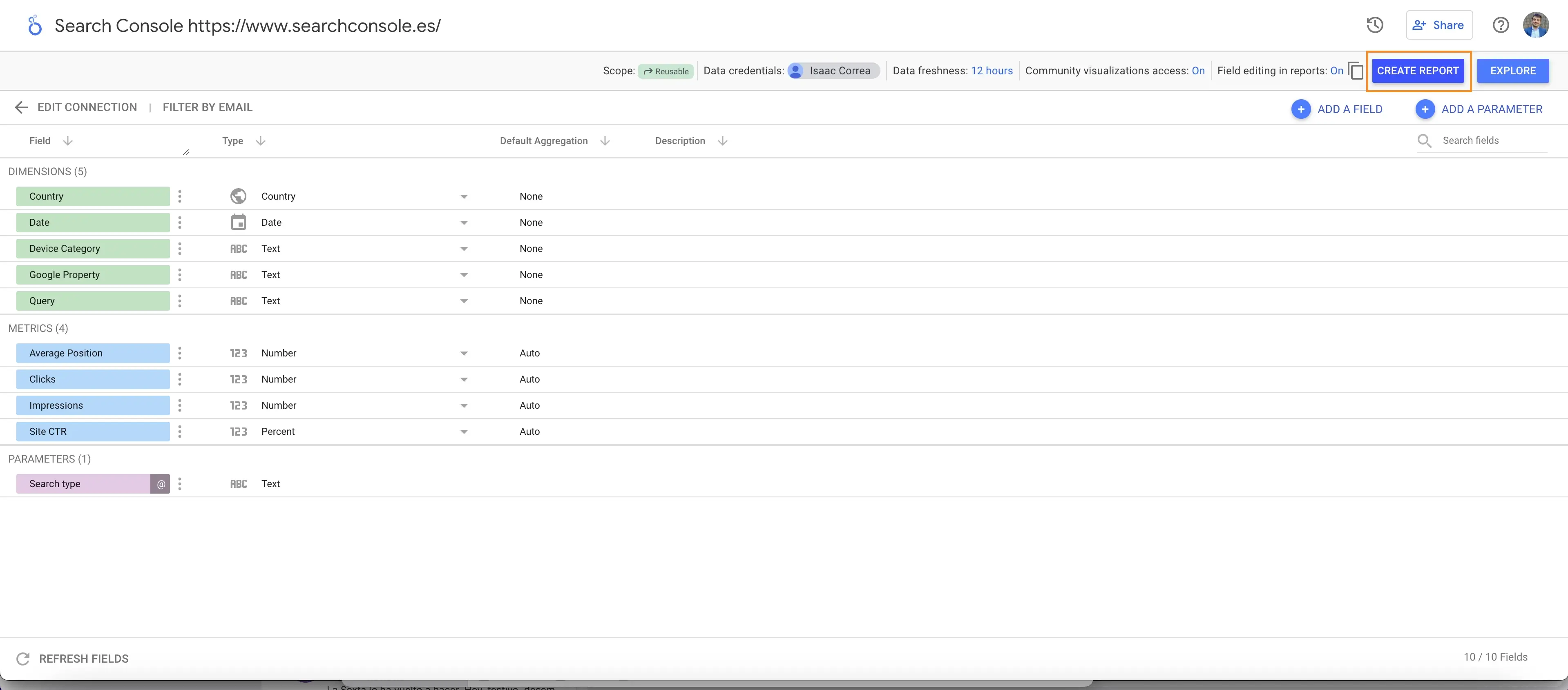
- Click Add to Report and confirm.
Step 4: Build Your Dashboard
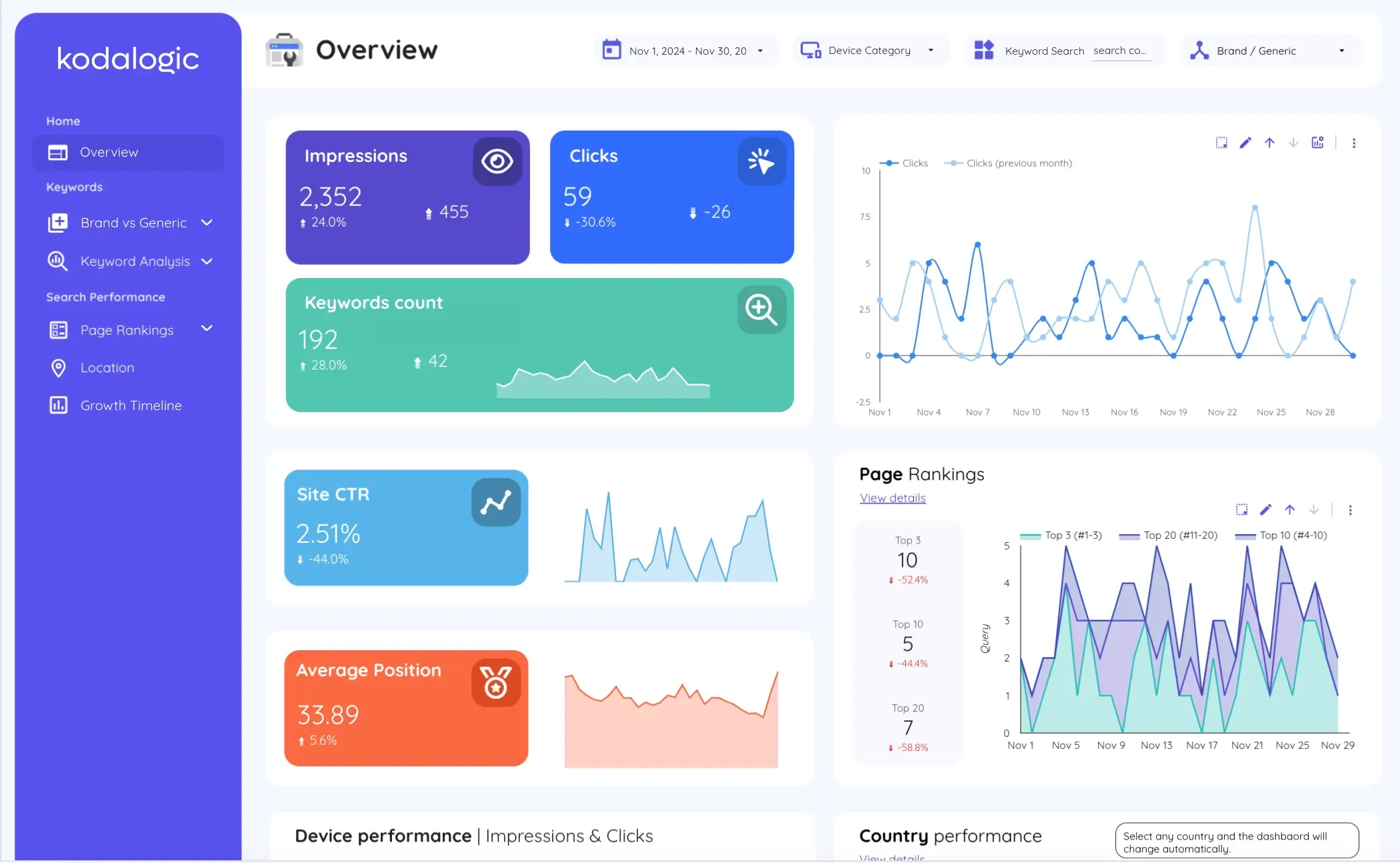
- Metrics: Add clicks, impressions, CTR, and average position.
- Dimensions: Include queries (keywords), pages (URLs), countries, and devices.
- Design: Use charts, tables, and filters to customize the layout and branding.
Kodalogic vs. Manual: Which One Should You Choose?
| Feature | Kodalogic Method | Manual Method |
|---|---|---|
| Setup Time | Seconds | 10-15 minutes |
| Ease of Use | Extremely simple | Requires multiple steps |
| Customization | Pre-designed templates | Full manual customization |
| Best For | Quick setup | Advanced custom reporting |
Tips for a Powerful SEO Dashboard
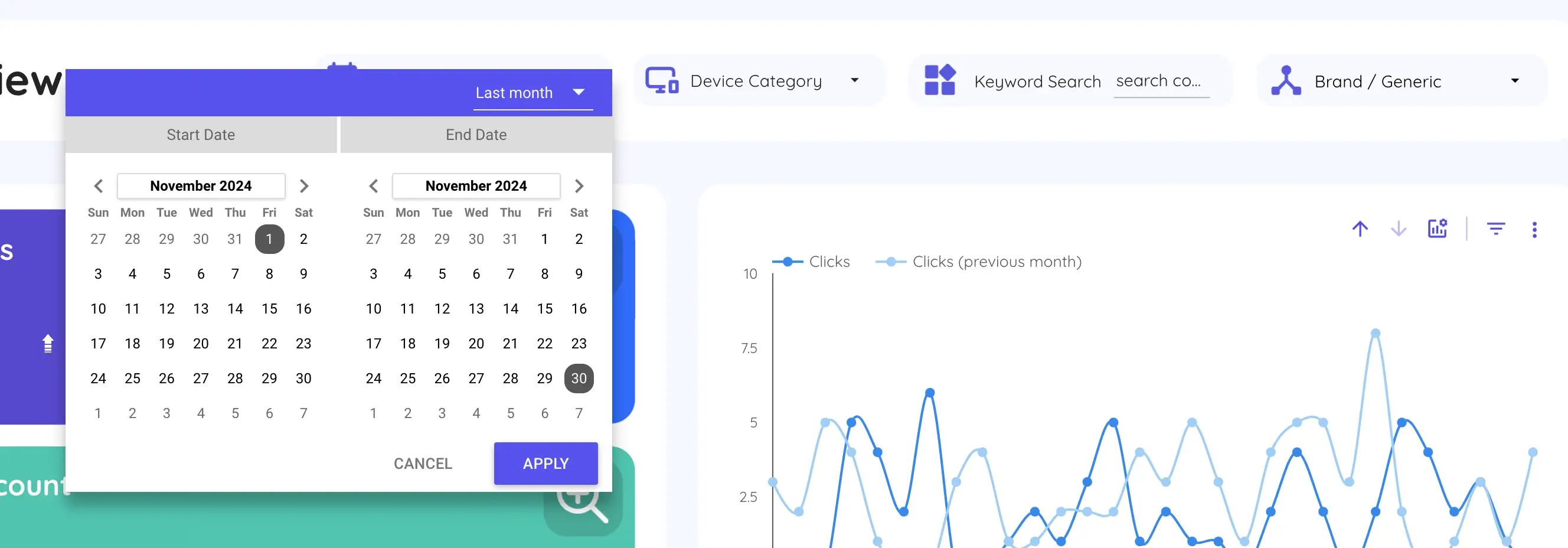
- Use Filters: Drill down on specific keywords or pages.
- Date Controls: Analyze trends over time.
- Combine Data: Add Google Analytics or Ads for a comprehensive view.
Conclusion
Integrating Google Search Console with Looker Studio is essential for modern SEO reporting. Whether you choose the simplicity of Kodalogic’s interactive tool or the flexibility of the manual method, both approaches will elevate your data visualization game.
Ready to save time and boost your SEO strategy? Try Kodalogic’s solution today!