20 of November of 2024
How to Schedule a Dashboard in Google Looker Studio for Email Delivery

Isaac Correa
Productivity & Automation
Looker Studio Templates
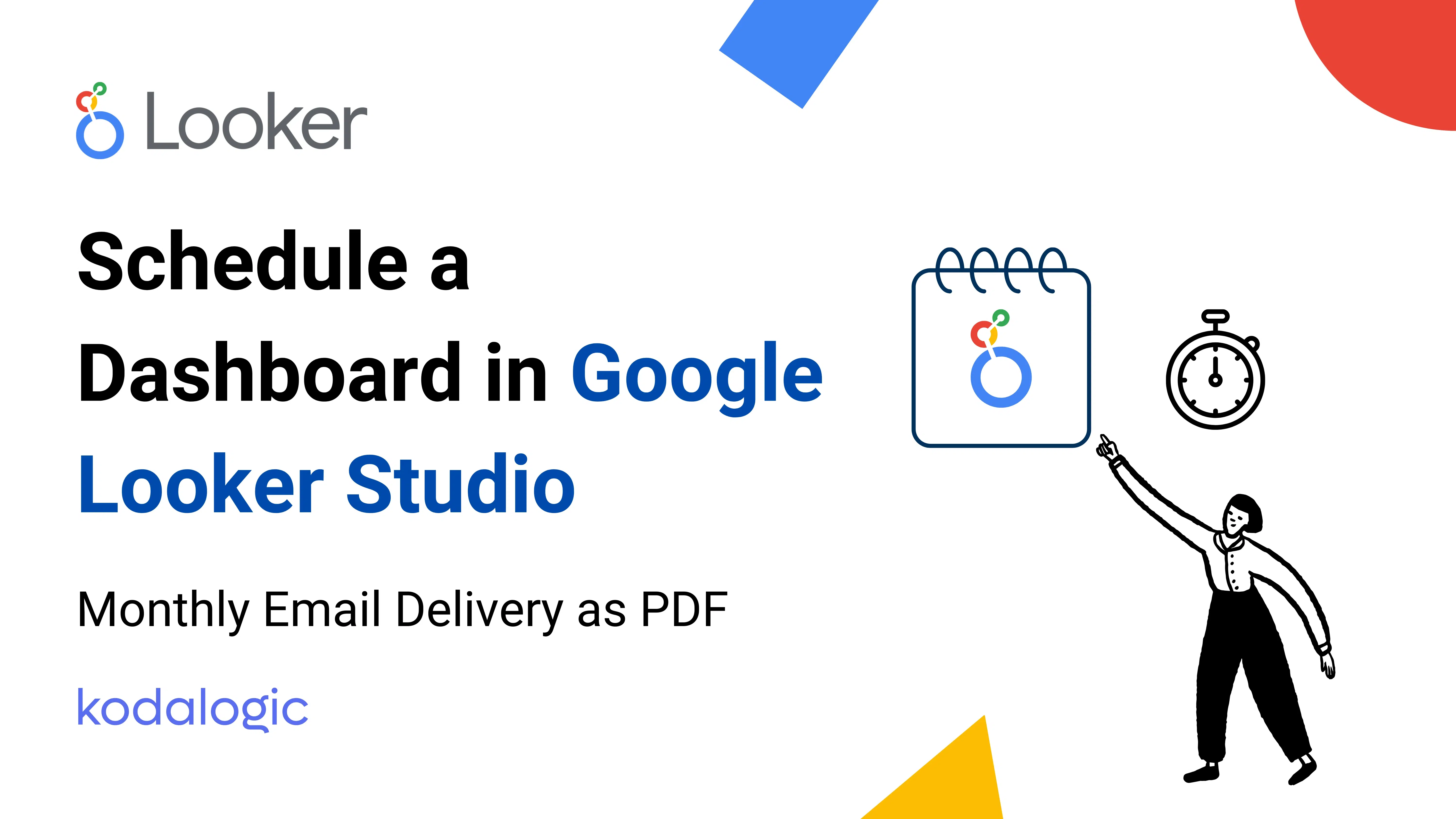
Send your dashboards automatically via email with Looker Studio’s scheduling feature—perfect for agencies and busy teams.
Automate Your Reports: How to Schedule a Dashboard in Google Looker Studio for Weekly or Monthly Email Delivery or Download as PDF
Summary: This article explains how agencies can set up automatic email delivery of dashboards in Google Looker Studio for their clients. With this guide, you’ll be able to schedule weekly, monthly, or quarterly reports to ensure that each client receives a PDF with their performance metrics on time, without needing to send them manually.
1. Why Schedule Dashboard Delivery in Google Looker Studio?
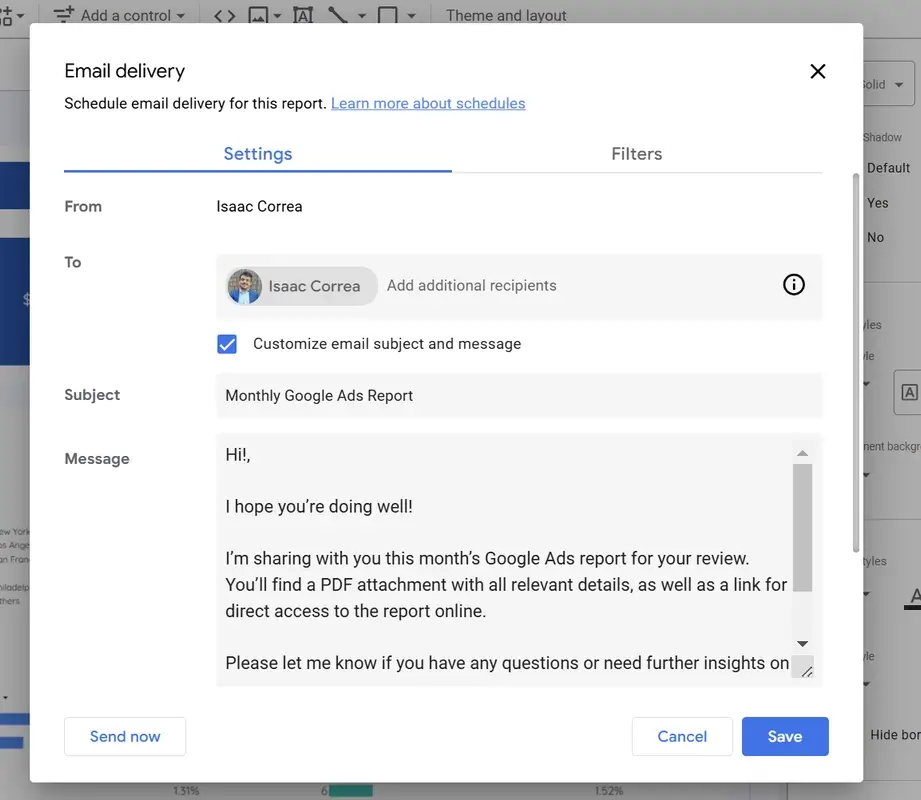
Scheduling reports in Google Looker Studio allows agencies to deliver regular updates to clients efficiently and reliably. By automating your reports, you ensure that each client receives timely updates without any extra effort.
Benefits of Automation:
- Time-Saving: Eliminates the need to generate reports manually.
- Consistent Delivery: Reports are sent on time according to the set frequency.
- Enhanced Client Experience: Clients receive regular, organized updates they can rely on.
2. How to Schedule Automatic Dashboard Delivery in Google Looker Studio
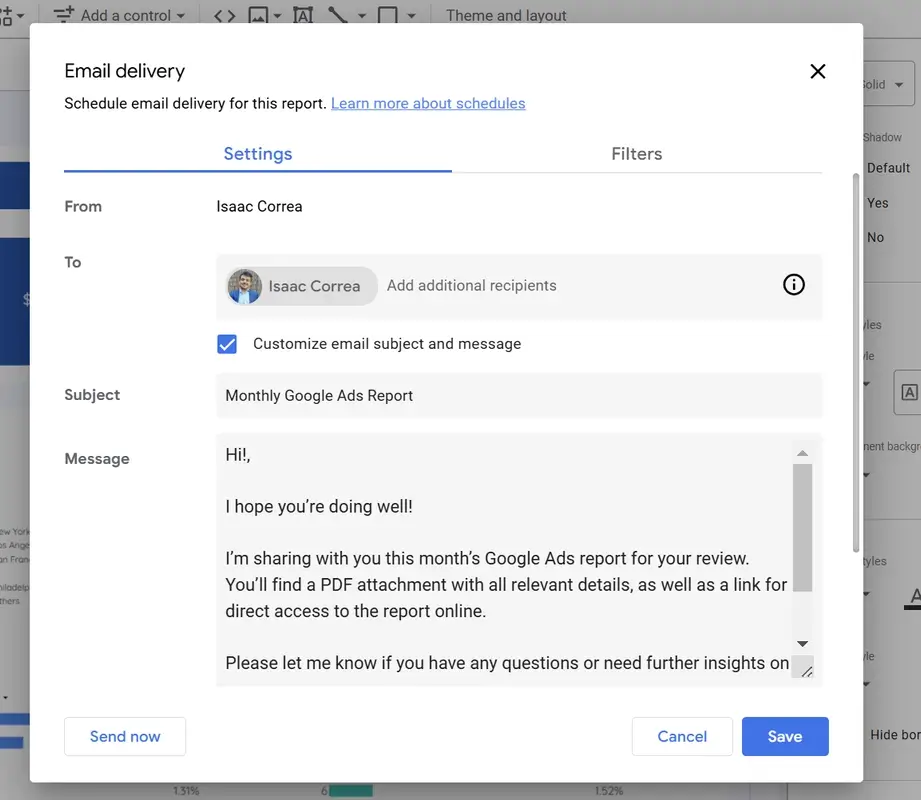
Configuring automatic email reports in Google Looker Studio is straightforward. Follow these steps to ensure your clients receive their reports on schedule:
| Step | Action |
|---|---|
| 1. Open Your Dashboard | Log in to Google Looker Studio and select the dashboard you want to send. |
| 2. Select the “Share” Option | In the top right corner, click “Share.” |
| 3. Choose “Schedule Email Delivery” | Set up automated report delivery. |
| 4. Set the Frequency | Define how often to send the report: weekly, monthly, or quarterly. |
| 5. Customize Subject & Message | Add a clear subject line, e.g., “Monthly Performance Report,” and a brief message. |
| 6. Add Recipients | Enter the email addresses of clients or contacts to receive the report. |
Tip: Select PDF as the file format so clients can easily view the report on any device.
3. How to Download the Dashboard as a PDF for Manual Sending or Presentations
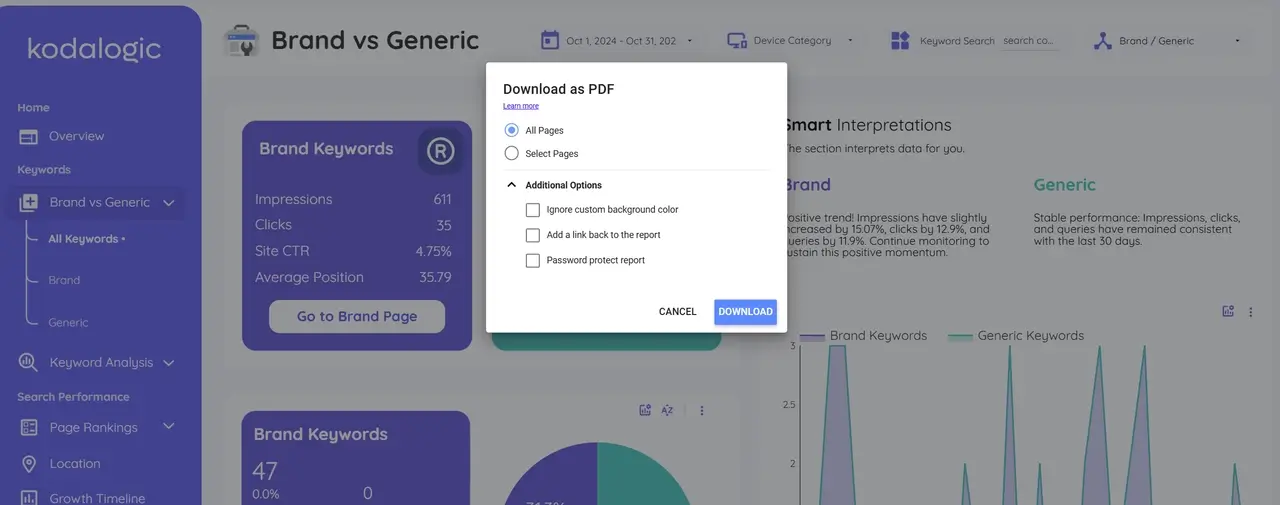
In addition to scheduled delivery, Google Looker Studio allows you to export dashboards as PDFs. This is useful if you need to review the report before sending it or prefer to send it manually at specific times.
Steps to Download Your Dashboard as PDF:
- Open the Dashboard in Google Looker Studio.
- Click on the Options Menu (three dots): Look for the options icon in the top right corner.
- Select “Download as PDF”: Choose this option to generate a PDF of the dashboard.
- Adjust Export Preferences: Set the date range or select specific pages to include.
- Download the File: Once the export is complete, your PDF will be ready for download.
Tip: Save a copy in your client’s report folder to keep an organized record for future reference or meetings.
4. Best Practices for Setting Up Scheduled Reports in Google Looker Studio
Automating report delivery and using the PDF download feature are powerful tools, but a few details can help you get the most out of these options.
Setup Tips:
-
Set Up Access Permissions: Make sure only authorized contacts can view the report. Check the permissions settings in Google Looker Studio.
-
Personalize Design and Messaging: Include your client’s logo on the dashboard and use colors that reflect their branding. This makes the report visually appealing and reinforces your agency's professionalism.
-
Test the Initial Delivery: Before scheduling automated delivery, send a test copy to your email to check the format and verify that everything looks correct.
5. Kodalogic Templates for Automated Reporting in Google Looker Studio
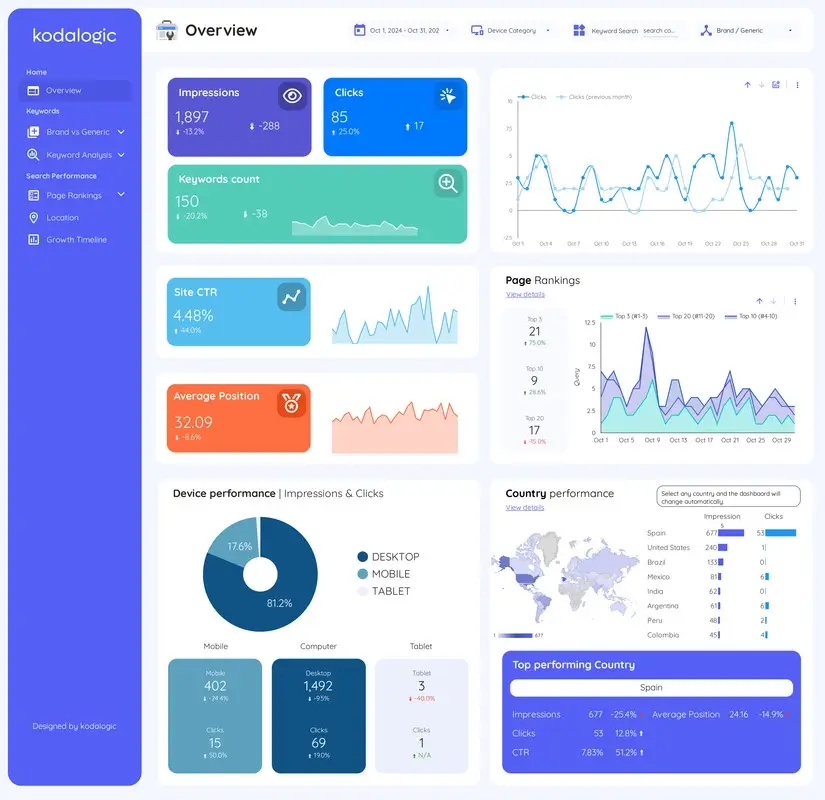
Kodalogic offers templates specifically designed for automated scheduling in Google Looker Studio. These templates allow for easy customization with just a few clicks, from colors to logos, and include Smart Interpretations that help clients understand their performance metrics.
Benefits of Using Kodalogic Templates:
| Feature | Description |
|---|---|
| Easy Setup | Templates optimized for quick duplication and customization. |
| Smart Interpretations | Text summaries provide clear insights, making performance easy to understand. |
| Support for Multiple Frequencies | Options to schedule weekly, monthly, or quarterly updates to fit each client’s needs. |
Explore Kodalogic’s templates to see how you can transform report delivery for your agency and provide clients with a fully automated, professional, and hassle-free service.
Ready to take your client report delivery to the next level? Discover Kodalogic’s templates for Google Looker Studio and set up automated delivery of customized dashboards. Save time and offer your clients consistent, easy-to-read data updates.